The Meeting Owl works well in small conference rooms where 4-8 people are sitting within a 12-foot diameter of the Owl device. Stand ups, design meetings and collaborative meetings are all great examples of when the Meeting Owl can help remote team members feel more included.
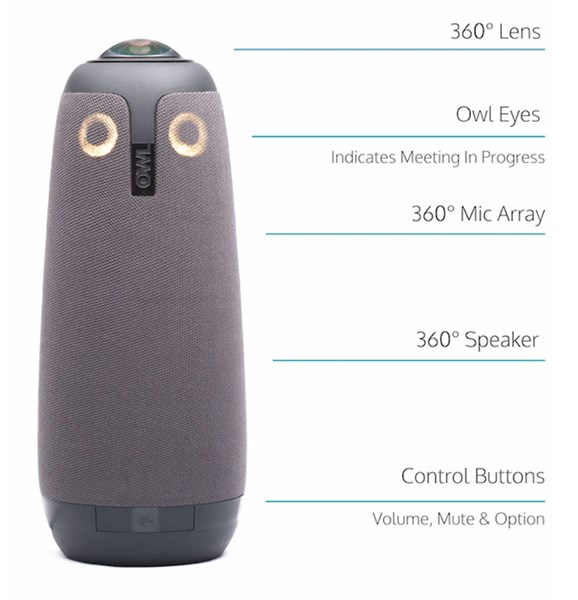
- Connect the Meeting Owl to the power and plug in the USB into your computer or laptop.
- Log into your Zoom meeting.
- Also in the lower left hand corner of the meeting screen select the Video icon, and click on the upward arrow next to it.
- Make sure the video setting is set for the Owl camera.
- In the lower left corner of the meeting screen there is a microphone icon, select the upward arrow next to it.
- Make sure the microphone setting, speaker setting, are set for the Owl camera.
You can also download the app (but it is not necessary) and that will allow you to lock the focus of the camera. Links below for app download
- Apple (https://apps.apple.com/us/app/meeting-owl/id1219076447)
- Google (https://play.google.com/store/apps/details?id=com.owllabs.meetingowl)
ATC Support & Hours of Operation
Weekday Support, Monday - Friday
- Phone (voicemail only): 541-463-3377 (8am-5pm)
- Email: atc@lanecc.edu (8am-5pm)
- Find our updated hours and support options on the ATC Website
The ATC is open to in-person assistance. Support is available through the above remote options and on campus at CEN 208