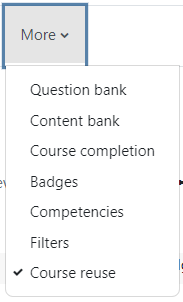Moodle Course Logs include documentation of all user-submitted comments, documents, responses, grades, etc. User Logs will also contain the most recent 90 days of student activity in the course.
Course Logs are optionally included during a backup and restore and are typically included when courses are archived offline. Course logs cannot be transferred during an import.
Exporting Course Logs
1) Go to Course Reuse in the More dropdown.
2) Using the dropdown in the top left corner, select Backup.
3) When backing up the old course, make sure Include enrolled users and Include course logs are both checked: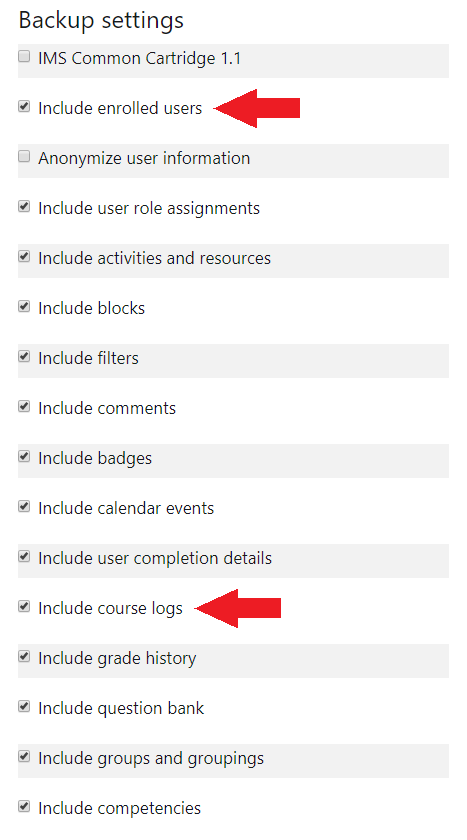 3) Continue with the backup and restore process as usual.
3) Continue with the backup and restore process as usual.
Export Course Logs as their own separate file:
- To access student activity logs go to Reports and then click Logs.
- On the next screen, choose which logs you would like to download:
On this screen you can choose an individual student, group, specific days or specific activities to download information for. Downloading the files in Excel is recommended.
- Click Get these logs.
ATC Support & Hours of Operation
Weekday Support, Monday - Friday
- Phone (voicemail only): 541-463-3377 (8am-5pm)
- Email: atc@lanecc.edu (8am-5pm)
- Find our updated hours and support options on the ATC Website
The ATC is open to in-person assistance. Support is available through the above remote options and on campus at CEN 208