Panorama Overview and Moodle Test Course
Explore the YuJa Panorama overview website here, which includes a video explanation or jump straight to the platform overview.
What is Yuja Panorama?
YuJa is an accessibility checker tool integrated into Moodle that helps instructors ensure their course content is accessible to all students, including those with disabilities. This tool automatically checks accessibility issues in digital content and provides guidance on how to resolve them. This guide will walk you through accessing and using YuJa Panorama within the Moodle environment.
How do I enable Yuja Panorama in my Moodle course?
The accessibility plugin is enabled by default for all visible credit courses. If your course is large and you've recently imported new materials from a previous term, YuJa may take several hours to initially index and display the rating icons correctly.
How do I access Yuja Panorama Reports?
Similar to our previous accessibility tool (Ally), the Accessibility report is found in the course reports tab.
- Select Reports then YuJa Accessibility report
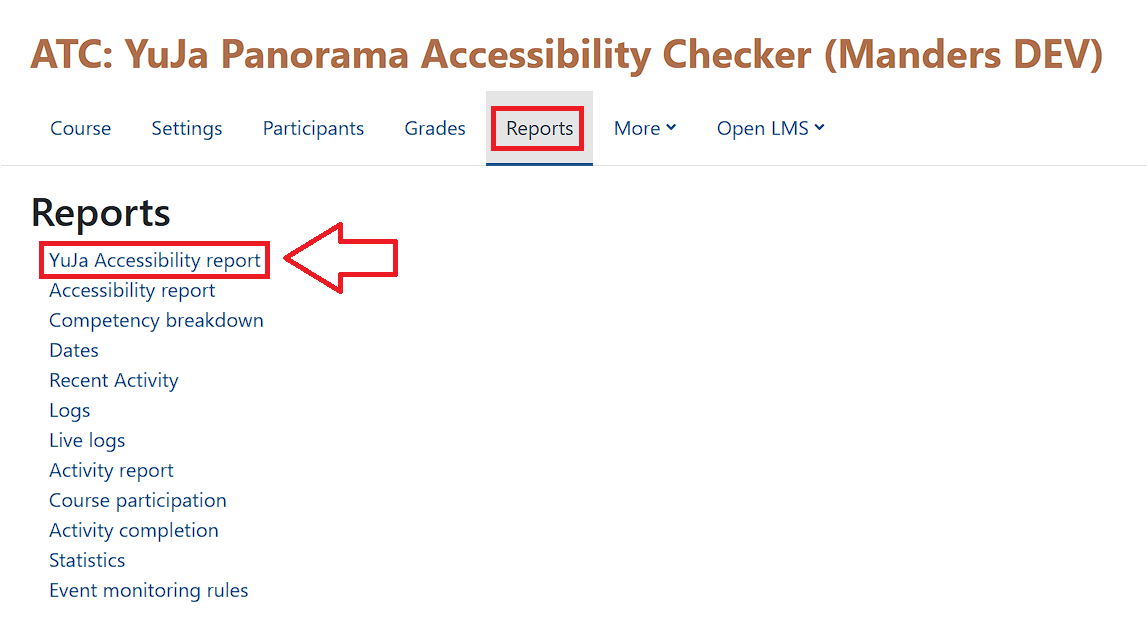
- A new tab will open taking you to the YuJa Panorama interface. Use the Select Course button to choose the course you would like to view.
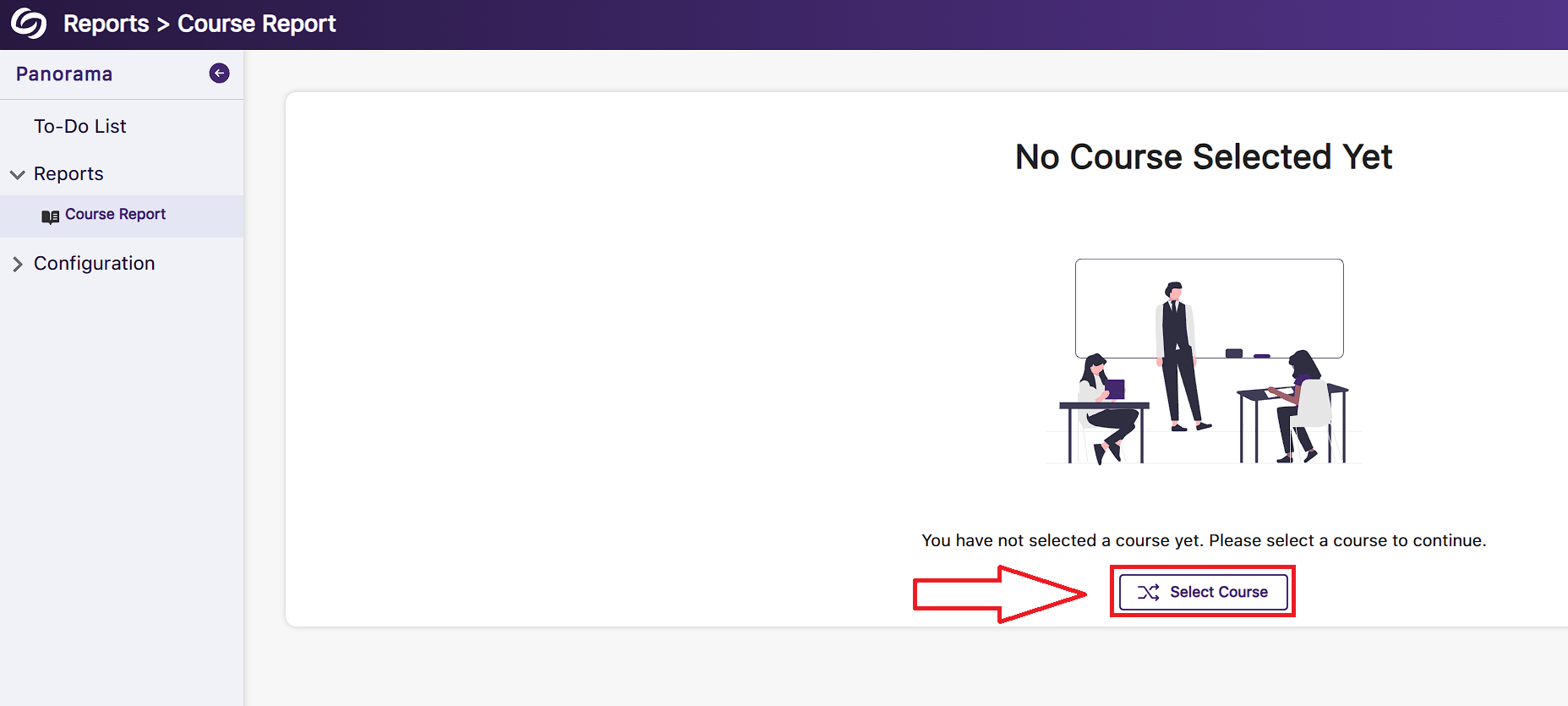
- You will see a dashboard that displays course accessibility scores, popular downloads, and a content summary. The Panorama Digital Accessibility Platform Overview page will give you a full breakdown of the layout and functionality.
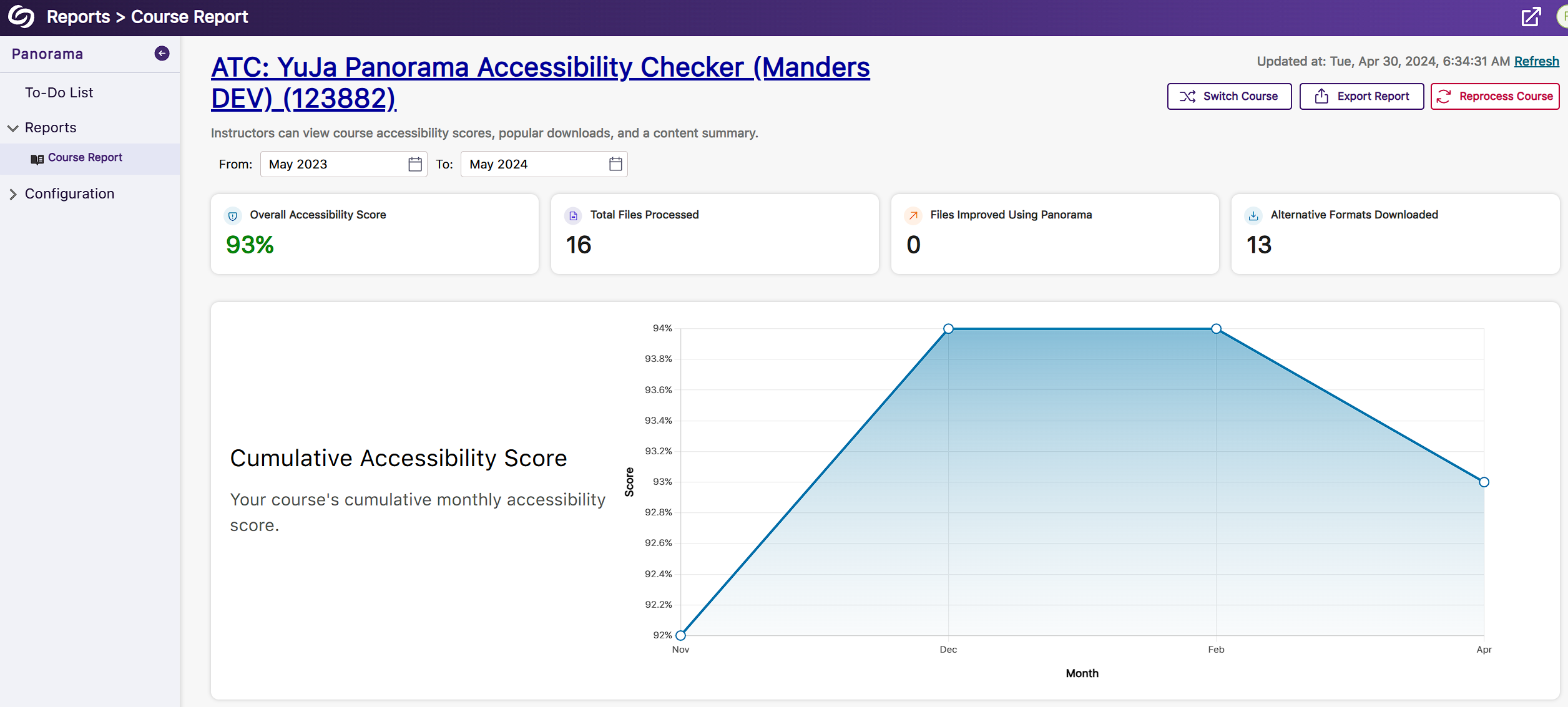
- Instructors and students will now see icons on your main Moodle course page indicating how accessible your content is from Excellent (Green), Fair (Yellow), and Poor (Red). There is also
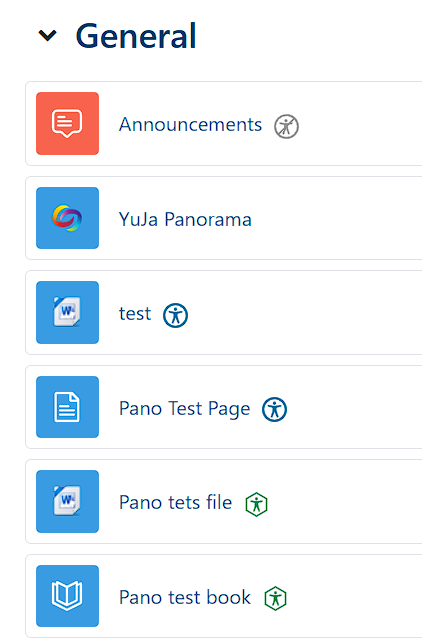
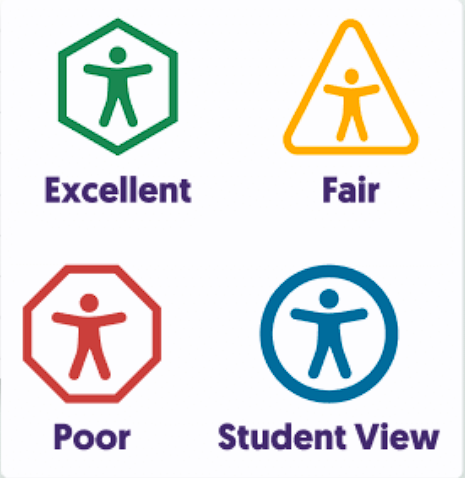
How do I disable Yuja Panorama in my Moodle course?
-
Select the course where you want to remove YuJa Panorama. Choose More then Filters.
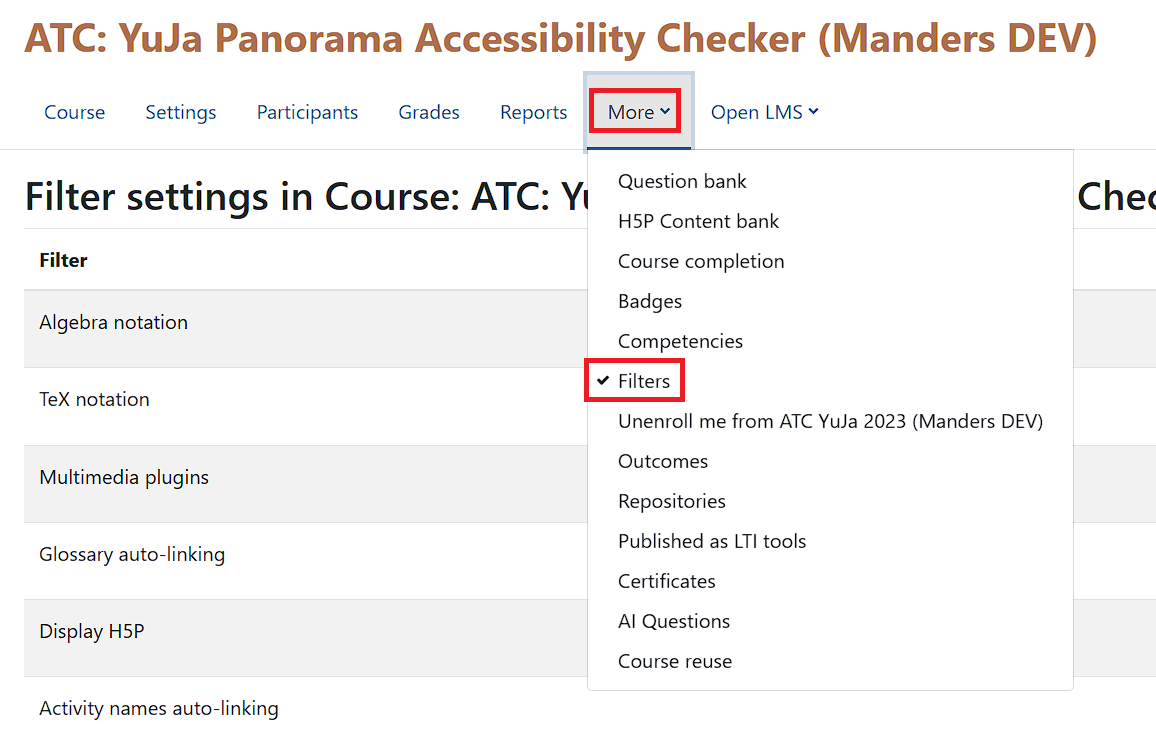
- Find Panorama for Moodle and use the drop-down menu to select Off.

Contact Academic Technology
ATC Support & Hours of Operation Weekday Support, Monday - Friday Phone (voi...
ATC Support & Hours of Operation
Weekday Support, Monday - Friday
- Phone (voicemail only): 541-463-3377 (8am-5pm)
- Email: atc@lanecc.edu (8am-5pm)
- Find our updated hours and support options on the ATC Website
The ATC is open to in-person assistance. Support is available through the above remote options and on campus at CEN 208