Enabling guest access allows visitors to join your Moodle course. Guest access allows visitors to see all available content but prevents visitors from actually participating in the course.
This means that people who join via guest access can see assignments, but not submit them, view forums but not post. Visitors cannot view quizzes. The point of guest access to allow a visitor to familiarize themselves with the subject or gain access to specific materials.
Enabling guest access is done through the course settings in Moodle:
1) Enter the course you would like to allow guest access to.
2) Go to Participants > Enrolled Users drop down menu > Enrollment methods
3) Click the eye symbol to enable guest access. If guest access is not an option, you may have to add it from the drop-down menu (see screenshot below).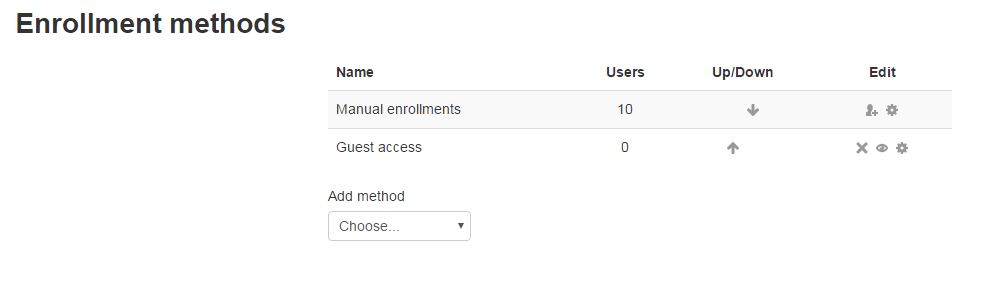 4) Guest access will then be enabled.
4) Guest access will then be enabled.
If you would like to have guest access enabled, but only want access for specific people, you can enable password-protected guest access.
To set up a password:
1) Follow steps 1-3 above.
2) Click the gear symbol next to the eye symbol.
3) On the following page, ensure that guest access is enabled and enter a password.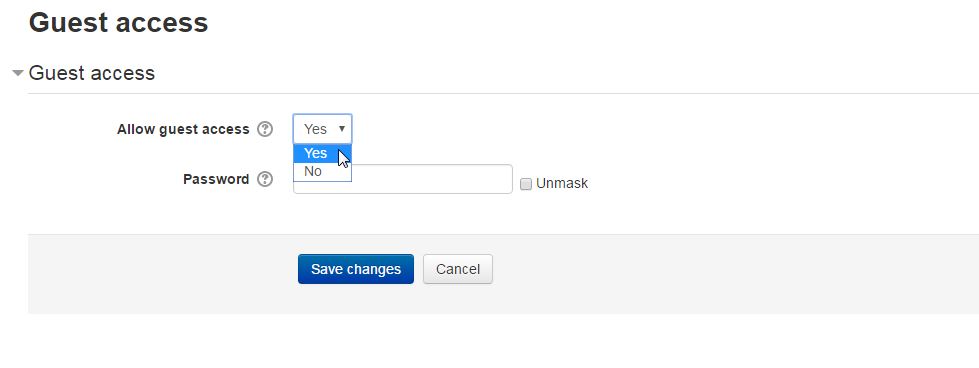 You will have to tell your guest the password so they can get in your course. If you ever forget your password, click the Unmask button located next to the password. It will reveal the password for you.
You will have to tell your guest the password so they can get in your course. If you ever forget your password, click the Unmask button located next to the password. It will reveal the password for you.
ATC Support & Hours of Operation
Weekday Support, Monday - Friday
- Phone (voicemail only): 541-463-3377 (8am-5pm)
- Email: atc@lanecc.edu (8am-5pm)
- Find our updated hours and support options on the ATC Website
The ATC is open to in-person assistance. Support is available through the above remote options and on campus at CEN 208