URL Resource, showing instructions/type
- Copy your URL of the video location.
- Under the Content drop-down select Choose a Link.
- Select URL Downloader on the left side of the screen that pops up and paste the URL you copied into the box in the middle of this screen.
- Click Download.
*A similar link should pop up in the External URL box now.
- Next select the drop down menu for Appearance.
- Set the display to Embed and select the box that says Display URL Description at the bottom of the drop down menu.
- Click Save and Display.
Did this not work and show a link such as this one, did the URL Downloader not even give you a video listed, or no video is visible after you saved your resource? Follow these steps.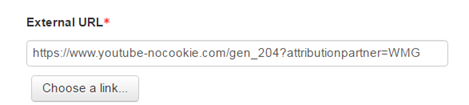
Example of URL that doesn't work.
Embedding the video by HTML
- Open your video in YouTube.
- Click Share under the video.
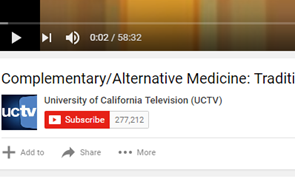
- Click Embed and copy the link that is displayed in the box.
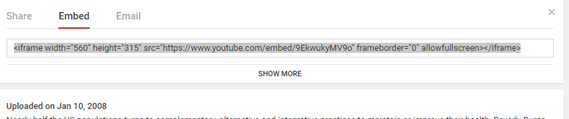
- Go to you Moodle URL resource and in the text box click enter one or two times where you want the video.
- Click the HTML Editor in the Toolbar Toggle area (it is the two carrots side by side).
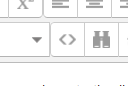
- Look for <p></p> and paste the link you copied in between them as shown below.

- Click Update, and Save and display your resource.
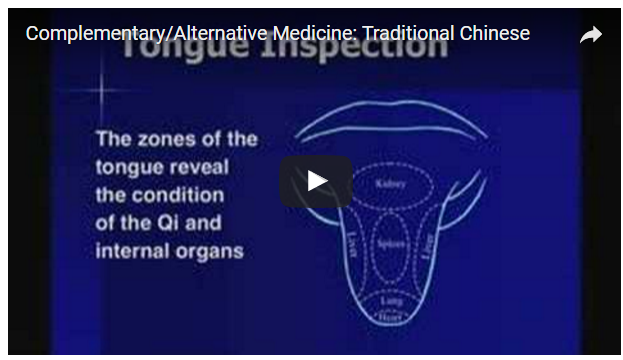
ATC Support & Hours of Operation
Weekday Support, Monday - Friday
- Phone (voicemail only): 541-463-3377 (8am-5pm)
- Email: atc@lanecc.edu (8am-5pm)
- Find our updated hours and support options on the ATC Website
The ATC is open to in-person assistance. Support is available through the above remote options and on campus at CEN 208