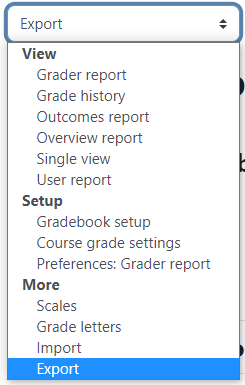If you would like to keep personal copies of your gradebook or have the grades in a more readily available format to share or email, please export your grades.
To export grades from the gradebook:
- Go to Grades
- Select Export from the left hand dropdown menu.
- Select the type of file you want to export your gradebook as, and make sure that all grade items you want included are checked.
- Click Download.
ATC Support & Hours of Operation
Weekday Support, Monday - Friday
- Phone (voicemail only): 541-463-3377 (8am-5pm)
- Email: atc@lanecc.edu (8am-5pm)
- Find our updated hours and support options on the ATC Website
The ATC is open to in-person assistance. Support is available through the above remote options and on campus at CEN 208