If you want to change the grade mode for your courses, follow these steps:
- Go to the Registration tools in myLane, under the Enrollment Services tab.
- Select "Register for Classes."
- Select the term.
- Select the "Schedule and Options" tab.
- Click on the current grade mode next to the course you want to change.
- If a different mode is acceptable, a drop-down menu will appear. Select the grade mode that you want.
- Click "Submit" at the bottom-right side of the screen.
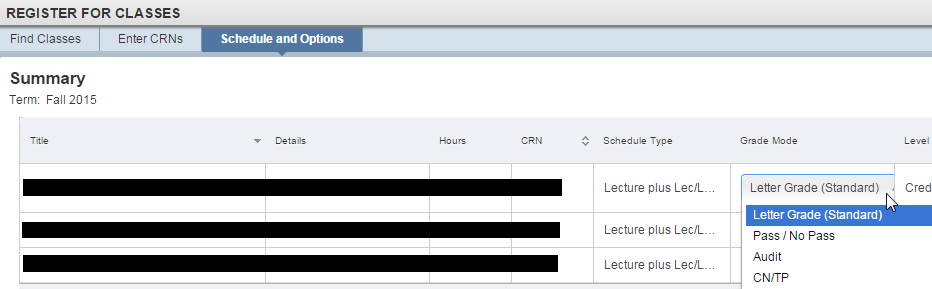
Student Help Desk Support (SHeD)
The student help desk is located on main campus in the Library (center building).
- Self-help resources for students
- Email: shed@lanecc.edu
- Phone: (541) 463-3333 (please leave a voice message