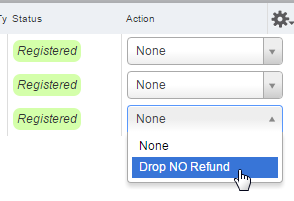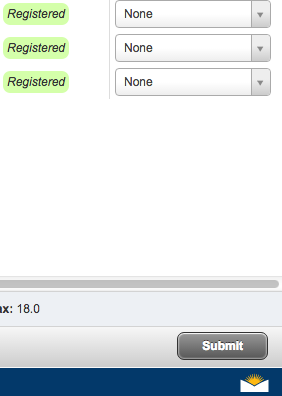NOTE: Students who receive a notification that says "Time tickets prevent registration at this time" are not yet allowed to register. If you do not know when to register, view the Registration Calendar.
Your First Steps For Enrolling at Lane Community College
Steps to Enroll - This is your main tool. It lists all the steps to complete before you register for classes.
Enrollment Services - Where to go for assistance with getting enrolled and registered.
Academic Advising - Lots of information and friendly help about getting into each of the programs at LaneCC.
Manage your class schedule in myLane
To register for classes using myLane you can follow the instructions below or you can watch this video tutorial - How to Register in myLane
- Log into myLane
- Select Open Student Dashboard.
- Select Registration
- Select what you want to do:
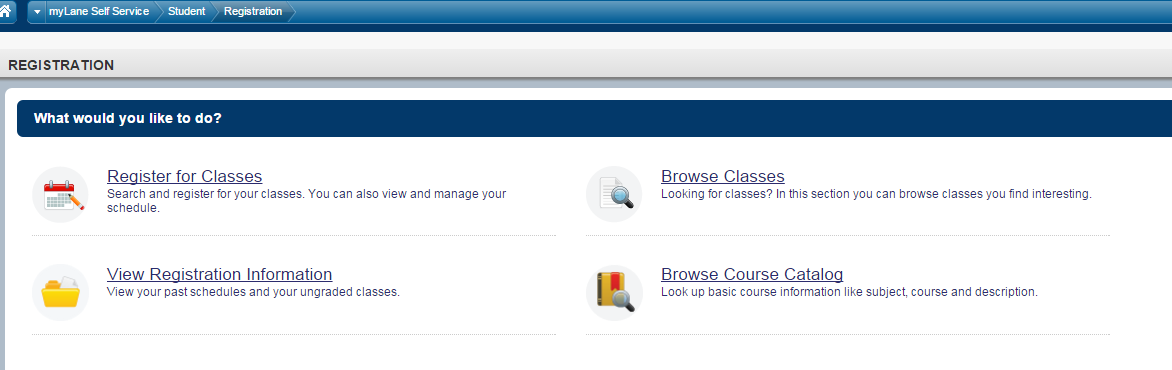
- Register for classes to sign up for classes OR to drop classes you signed up for previously
- Browse Classes to view offered classes
- View Registration Information to see your current and past schedules
- Browse Course Catalog to view and search for classes in current and past terms
- Select the term you want to register for by using the drop-down option below to Select a Term:
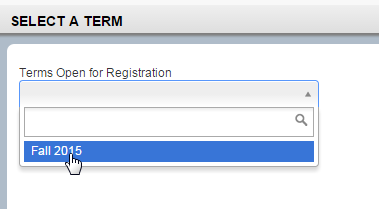
- There are three tabs to choose from:
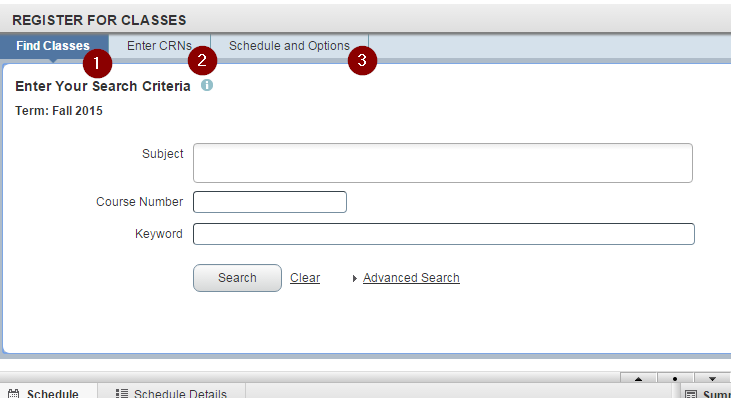
- Find Classes: Search for courses based on one or more subjects, a course number (usually three numbers), or a keyword.
- Enter CRNs: Search for courses based on Course Reference Numbers (always five numbers) to register for courses.
- Schedule and Options: View your current schedule for the selected term and add lab credits by clicking on the credit number under "Hours" (if applicable).
- Select the Add button in the far right column of the class you want. (In your Search Results, you may need to scroll down or proceed to the next page to find the class you want.)
- The class will appear in a Pending state in striped gray in both the Schedule and Summary panels.

- Select the Submit button in the bottom right-hand corner to enroll.
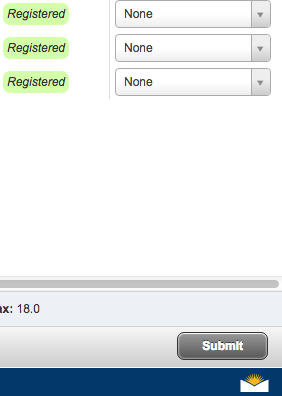
To remove a pending class or drop a registered class, use the drop-down option in the Action column of the Summary panels.
If a class is closed and has a waitlist, you will be added to the waitlist while trying to register. Learn how to use the waitlist.
Student Help Desk Support (SHeD)
The student help desk is located on main campus in the Library (center building).
- Self-help resources for students
- Email: shed@lanecc.edu
- Phone: (541) 463-3333 (please leave a voice message