How to Update your E-Mail, Address(es), and Phone Number(s) in myLane
Updating address(es) and/or phone number(s):
Step 1: Log into myLane.
Step 2: Click on the "Personal Information Menu" link at the top of your screen and then click "View/Update Address(es) and Phone(s)"
Step 3: If you want to edit an existing address, click on the "Current" link to the left of your current address. If you want to add an entirely new address, select the type of address you want to add from the drop-down menu at the bottom of the screen and click "Submit".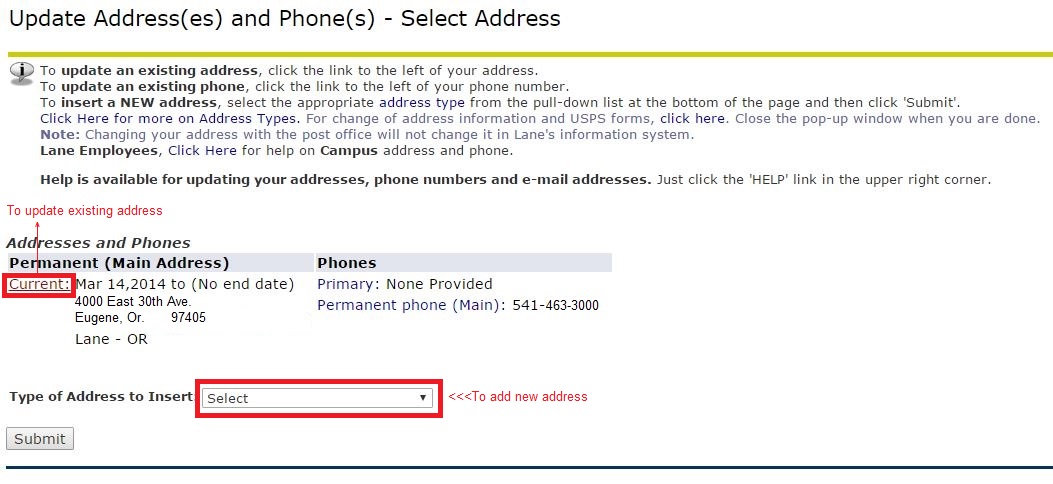 Step 4: On the resulting form, fill in the necessary information and click "Submit," or "Select a Different Address to Update."
Step 4: On the resulting form, fill in the necessary information and click "Submit," or "Select a Different Address to Update."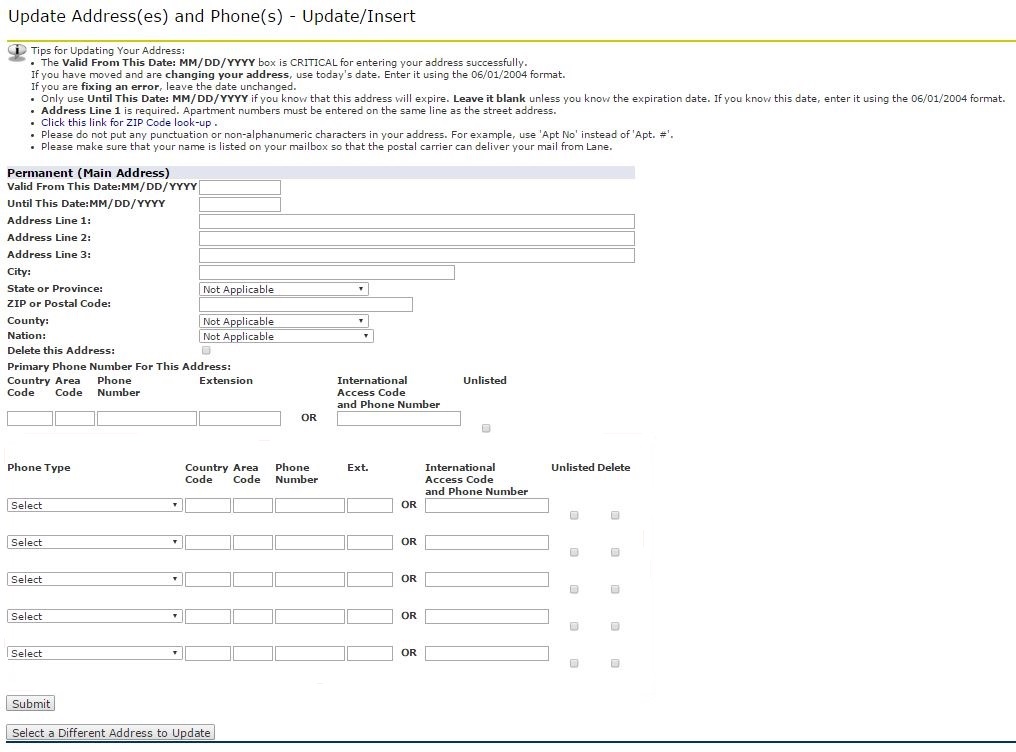
Updating E-Mail Address(es):
Step 1: Log into myLane
Step 2: Click on the "Personal Information" link at the top of the screen, and then click "View/Update E-mail Address(es)"
Step 3: If you want to edit an existing email address, click your current email link at the left of your screen. If you want to add an entirely new email address, select which type of email you want to add from the drop-down menu at the bottom, and click "Submit".
*Your Google Workspace student e-mail will always be your preferred e-mail address. You can neither change nor delete this e-mail.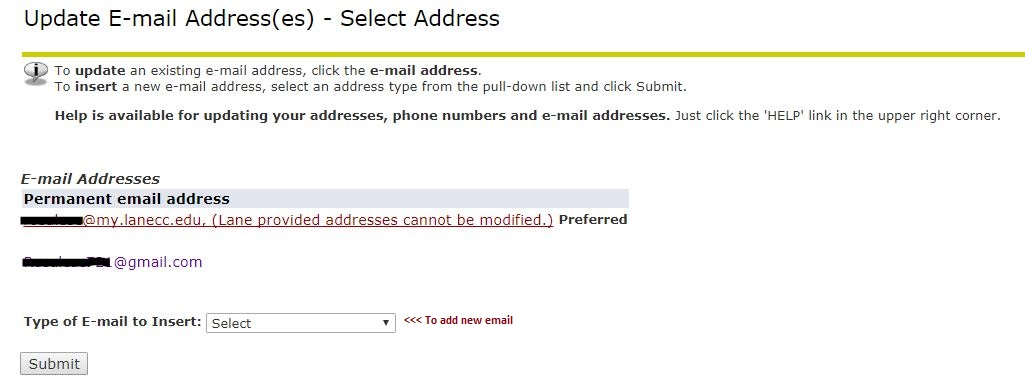
Step 4: On the resulting form, fill in the necessary information and click "Submit," or "Select a Different E-Mail Address to Update."
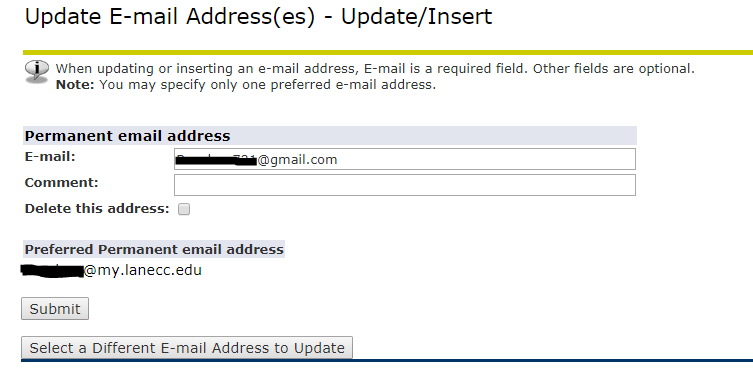 Updating your Preferred E-mail Address:
Updating your Preferred E-mail Address:
*Before continuing be sure to add the new email you want to switch to.
Student Help Desk Support (SHeD)
The student help desk is located on main campus in the Library (center building).
- Self-help resources for students
- Email: shed@lanecc.edu
- Phone: (541) 463-3333 (please leave a voice message