What is a conflicting account?
A conflicting account is a personal Google account that uses your @lanecc.edu email address as the primary email associated with the account. These prevent you from using Lanes G Suite for Education account until you resolve the conflict. Here is an informative video on conflicting accounts - Conflicting Google Accounts.
Do I have a conflicting account?
You have a conflicting account if you have a Google account that uses your @lanecc.edu email address as the primary email associated with the account. You can check if your email is the primary email associated with your Google account by following these steps:
- Open a web browser and go to Google.com.
- Click the Sign in button in the top right corner of the screen.
- If you log in with a username that does not include @lanecc.edu you do not have a conflicting account
- If you log in with a username that does include @lanecc.edu you may have a conflicting account. Proceed with the steps below
- After logging into Google with your user name that includes @lanecc.edu, click the Google Apps button at the top right of the screen (see image below).
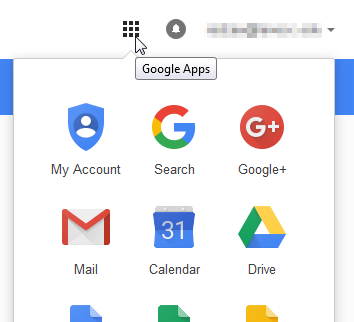
- Click the My Account button (see image above).
- Click the Your personal info link
- Click the > symbol at the right side in the Email section of the personal information page (see image below).
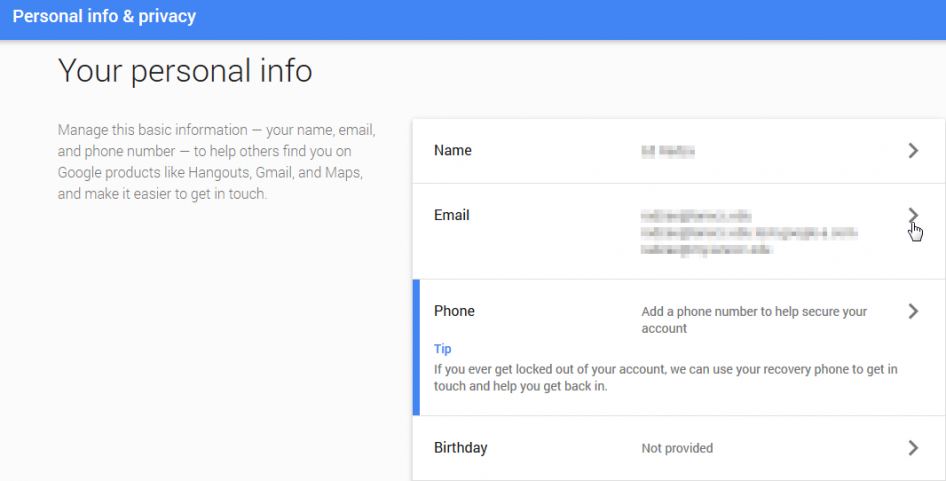
- If your Primary email does not include @lanecc.edu, you do not have a conflicting account and you do not need to take any action.
- If your Primary email does include @lanecc.edu, you have a conflicting account and you should follow the steps below to properly migrate your account.
What should I do if I have a conflicting account?
If this applies to you, you have a decision to make. You can either keep the account, or delete it.
Keeping the account will require that you migrate it to a personal Gmail account in order for it to continue functioning after the Google G Suite for Education account is created. You can also watch this video on migrating your account. If you need assistance migrating your account, please contact the IT Helpdesk.
If you choose to delete the account, refer to Google's How do I delete my Account article.
Data Migrating
How do I migrate my data?
You can migrate your data using Google's Account Merge and Data options that is only available for conflicting accounts.
Currently, you can only use the data moving tool for these products:
- AdWords
- AdSense
- Analytics
- Places
- Groups
- YouTube
- Picasa
- Voice
- Webmaster Tools
- DoubleClick for Publishers
For other products or if you don't have a conflicting account you can use other methods to migrate data:
If you're migrating to a regular Google account, transferring your Google Docs is easy. Just select all the documents you want to migrate, go to the More Actions drop-down menu, and choose Change Owner. Type in Account 2's address in the box that comes up. You'll see all your documents in Account 2.
Unfortunately, Google Docs does not allow you to change the owner to someone of a different domain, meaning migrating your documents to a Google G Suite account takes a bit longer. Luckily, it's still pretty easy. Select all the documents you want to transfer, go to the More Actions drop-down, and click on Export. This will compress all the documents into a zip file and download it to your hard drive. Afterward, you can go to Account 2 and hit the Upload button in the top left corner, and choose all the documents you just downloaded. It'll take a bit longer, but you still won't lose any functionality or data, which is nice.
Note that any documents for which you are a collaborator but not the owner will not transfer correctly with either of these methods; you'll need to contact the owner of those documents and tell them to re-share them with your new account.
Read more on How to Migrate your Entire Google Account to a New One.
Contact Academic Technology
ATC Support Updates and Hours of Operation The ATC is closed to in-person assista...
ATC Support & Hours of Operation
Weekday Support, Monday - Friday
- Phone (voicemail only): 541-463-3377 (8am-5pm)
- Email: atc@lanecc.edu (8am-5pm)
- Find our updated hours and support options on the ATC Website
The ATC is open to in-person assistance. Support is available through the above remote options and on campus at CEN 208