For security reasons, students cannot forward the contents of their LCC email addresses to their personal inboxes. That being said, it can be inconvenient to sign in and out of different accounts in order to manage multiple inboxes. Fortunately, there is a way to create a single login so that both of your inboxes can be accessed from the same device.
How to Set Up a Single Login in Google:
- Go to google.com and sign in with your student email.
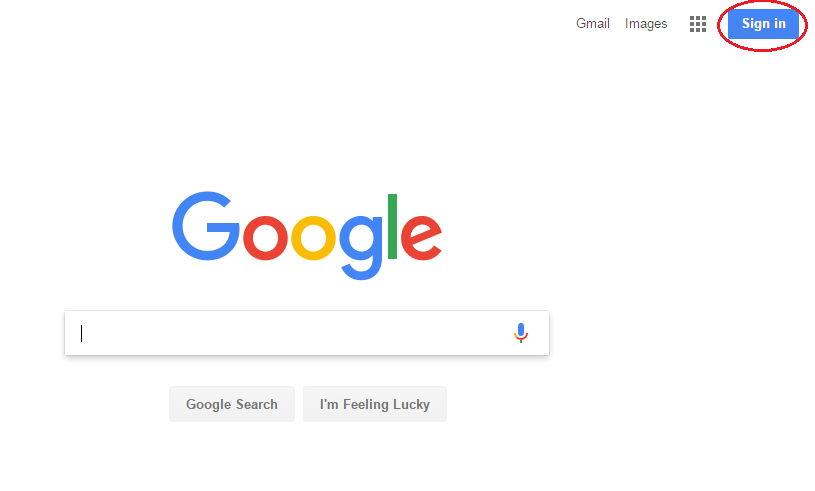

- Click on your user icon or initial in the corner of the screen.
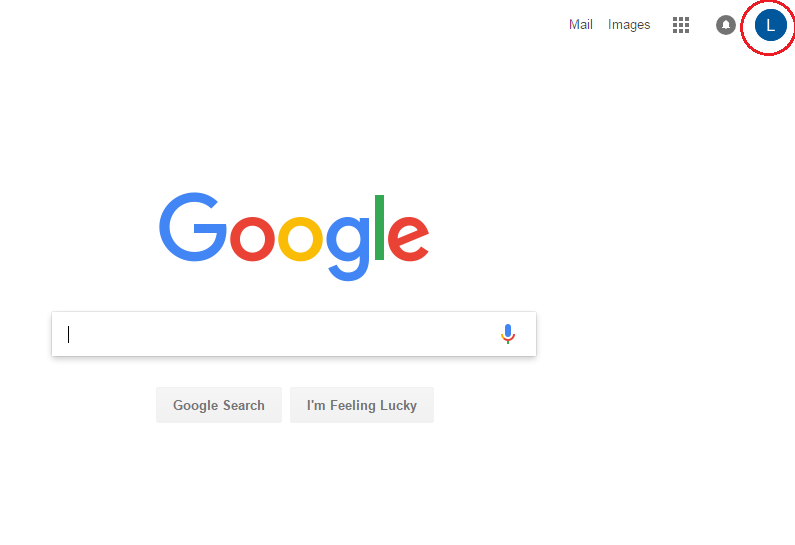
- Click Add account.
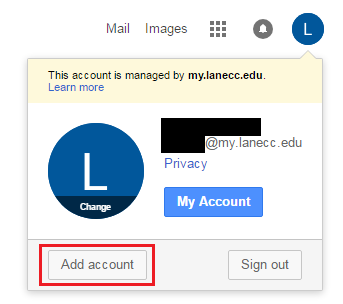
- When prompted, log into your personal email.
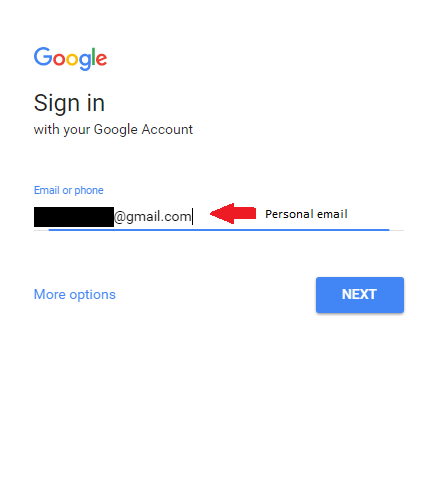
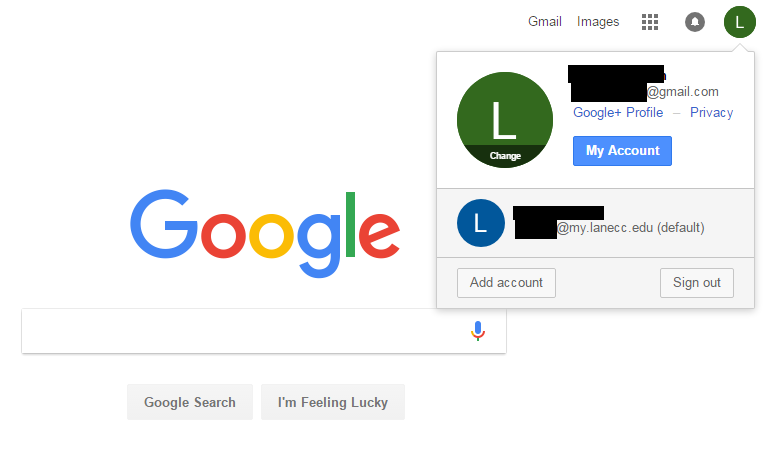 You will now be logged into both accounts simultaneously. Switch between accounts by clicking your user icon and selecting which account you want to use.
You will now be logged into both accounts simultaneously. Switch between accounts by clicking your user icon and selecting which account you want to use.
This feature is also available on mobile devices:
- From the gmail app, tap the upper left hand corner with three white lines to open up your dock.

- Tap the drop down arrow next to your email.
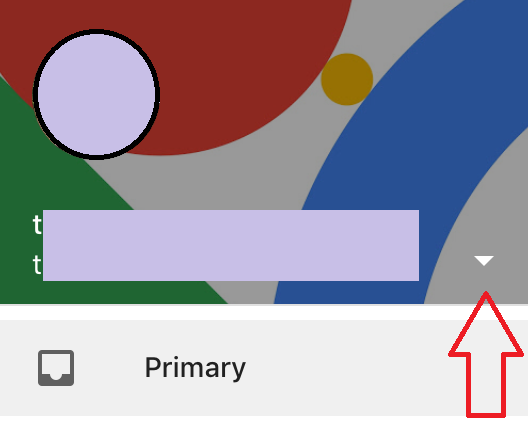
- Tap Manage accounts.
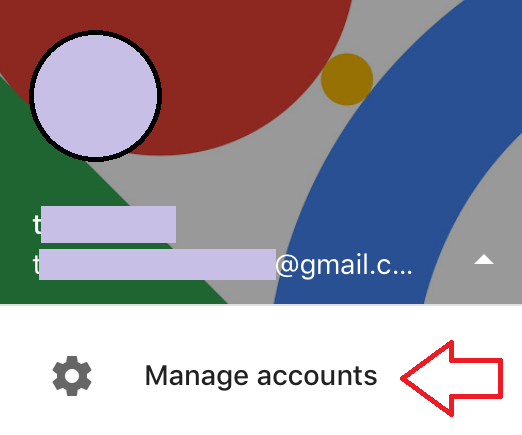
- Tap Add account.
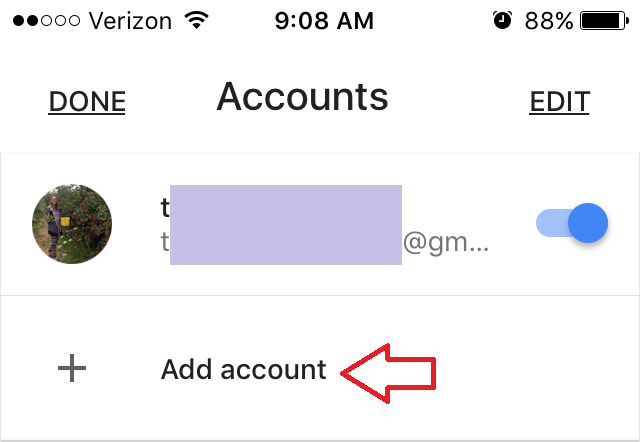
- Then, sign in to your second account the same way you would on a computer.
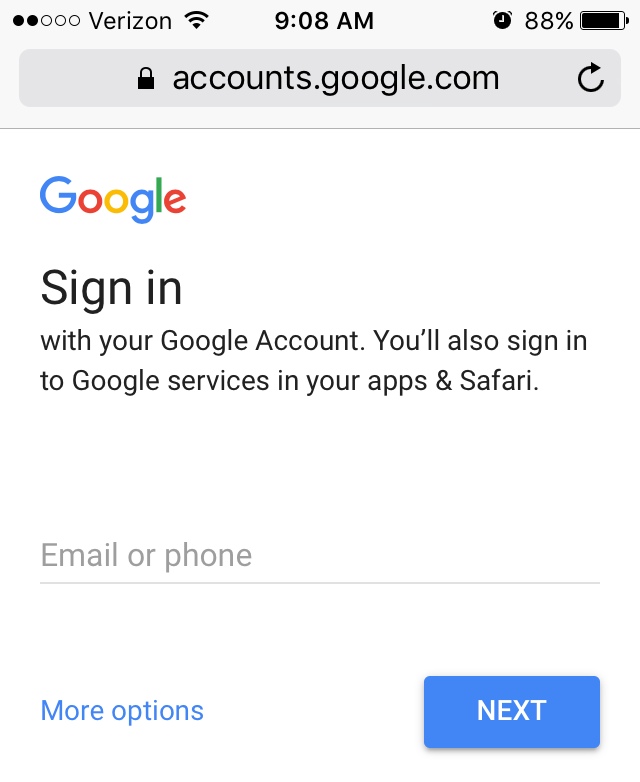
Student Help Desk Support (SHeD)
The student help desk is located on main campus in the Library (center building).
- Self-help resources for students
- Email: shed@lanecc.edu
- Phone: (541) 463-3333 (please leave a voice message