Waitlisted students are not automatically provided access to courses in Moodle. However, an invaluable way to help your students is to manually allow them access to your course temporarily while they are waiting to be cleared from the waitlist.
Setting an expiration date will allow students to have access to your course and participate as “normal”. If they aren’t officially added via Banner or drop the course, their enrollment expires. If they are added, then the enrollment from Banner takes over seamlessly and provides access for the remainder of their term.
How To Manually Enroll a Waitlisted Student in Your Moodle Course and Add an Expiration Date
- Click on Participants.
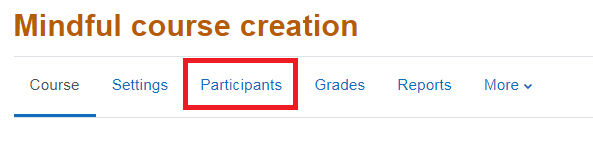
- Click on the Enroll users button.
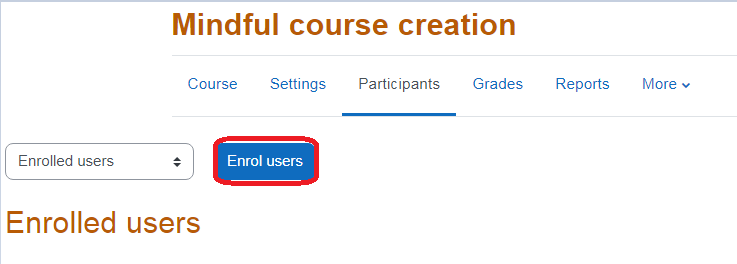
- Set role as Student, search by L# or name, and enroll the student.
HINT: Make sure you click on the student’s name so it’s highlighted in grey by the "Select Users"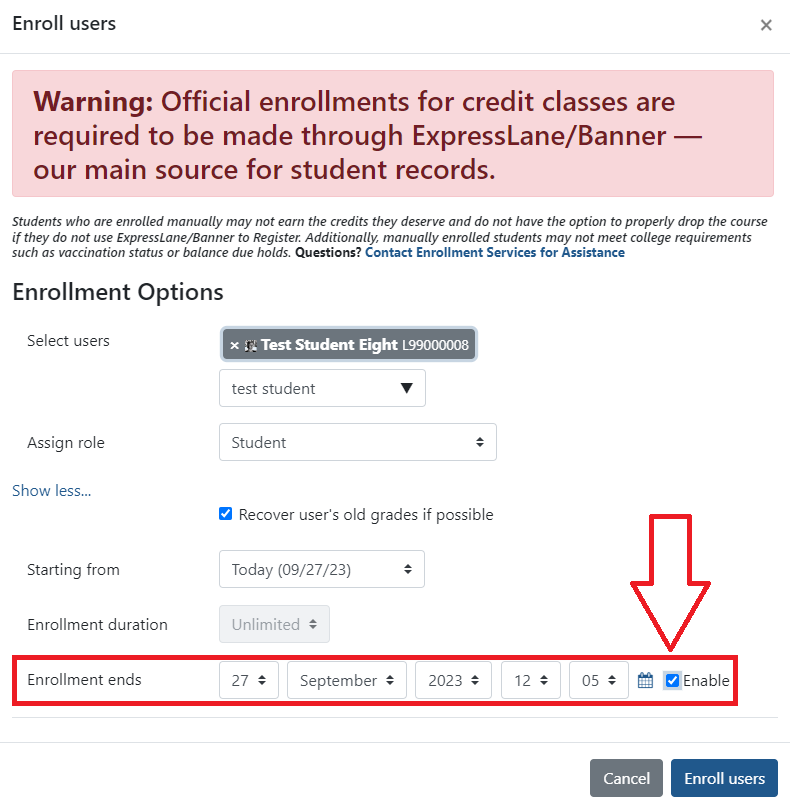
Warning: Official enrollments for credit classes are required to be made through mylane/Banner — our main source for student records.
Students who are enrolled manually may not earn the credits they deserve and do not have the option to properly drop the course if they do not use mylane/Banner to Register. Additionally, manually enrolled students may not meet college requirements such as vaccination status or balance due holds. Questions? Contact Enrollment Services for Assistance.
ATC Support & Hours of Operation
Weekday Support, Monday - Friday
- Phone (voicemail only): 541-463-3377 (8am-5pm)
- Email: atc@lanecc.edu (8am-5pm)
- Find our updated hours and support options on the ATC Website
The ATC is open to in-person assistance. Support is available through the above remote options and on campus at CEN 208