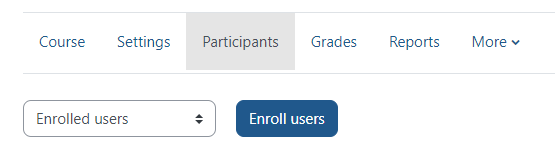You can add the ATC to your course under the role of Moodle Support if you think you will need support during the term. We will not look at your course unless we have permission from you to do so.
- Click on Participants.
- Select Enroll Users.
- Under Select users, search for the ATC (Academic Technology ATC).
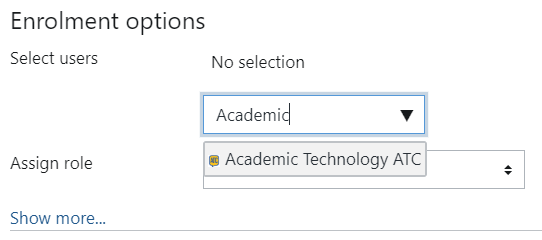
- Once you’ve selected the ATC, change role to Moodle Support.
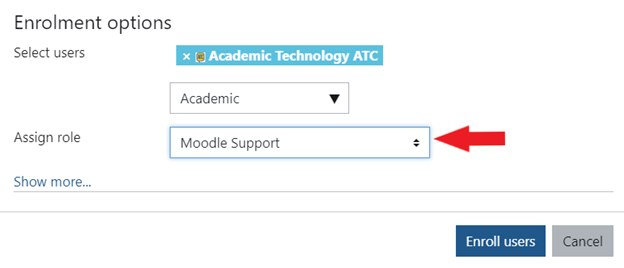
- Click Enroll Users in the bottom corner. The ATC now has access to your course.
ATC Support & Hours of Operation
Weekday Support, Monday - Friday
- Phone (voicemail only): 541-463-3377 (8am-5pm)
- Email: atc@lanecc.edu (8am-5pm)
- Find our updated hours and support options on the ATC Website
The ATC is open to in-person assistance. Support is available through the above remote options and on campus at CEN 208