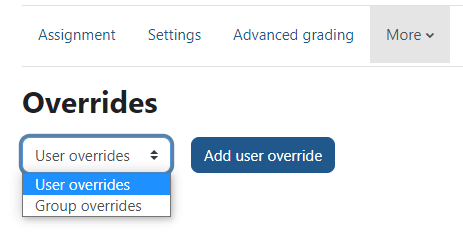Overrides
To change dates, timing, and number of allowed attempts for individual students or groups, you can set overrides.
To access the override menu:
- Go into the settings of your quiz.
- Go to the More menu.
- Choose Overrides.
- Choose your desired override from the dropdown menu.
Group overrides
- Select Group overrides. Then click Add group override.
- Select the appropriate group next to Override group.
- Enter your desired settings for the override and save changes.
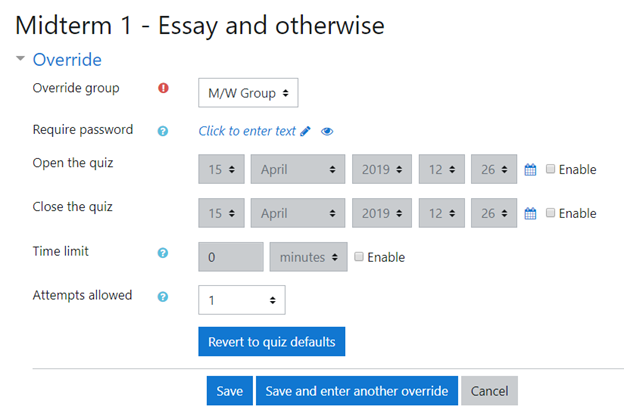
User overrides
- Select User overrides. Then click Add user override.
- Select the appropriate user next to Override user.
- Enter your desired settings for the override and save changes.
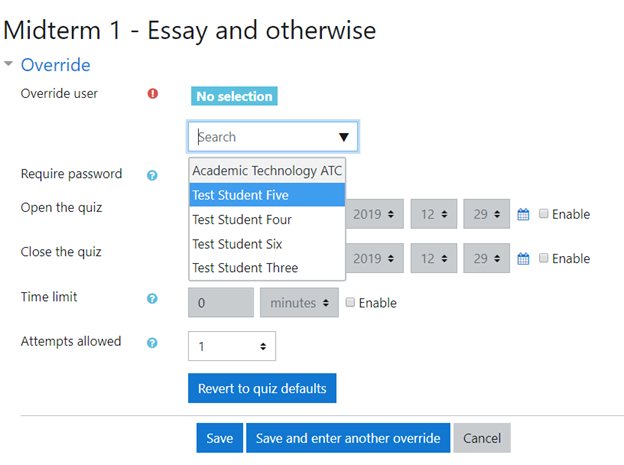 If there is still time left and you add extra time to the quiz while a student is taking it, the new time limit will take effect on their current attempt.
If there is still time left and you add extra time to the quiz while a student is taking it, the new time limit will take effect on their current attempt.
Wait! I applied an override, and now my students can't see their grade!
If your quiz is set to only show scores after the quiz is closed, Moodle will not show grades until everyone completes their quizzes. This counts for overrides, too - if a student has an override that gives them an extra day, no one will see their grade until that student finishes. To resolve this, make sure your quiz is set to show grades upon attempt completion.
ATC Support & Hours of Operation
Weekday Support, Monday - Friday
- Phone (voicemail only): 541-463-3377 (8am-5pm)
- Email: atc@lanecc.edu (8am-5pm)
- Find our updated hours and support options on the ATC Website
The ATC is open to in-person assistance. Support is available through the above remote options and on campus at CEN 208