To correct an answer in a quiz after the attempt:
- Toggle Edit on.
- On the course homepage, navigate to the quiz and click on it.
- Click on Questions at the top of the page.
- Find the question and click the link of the question title.
- Update the correct answer.
- Save changes.
- Follow the re-grade quiz steps below.
To re-grade your quiz, follow these steps:
- Go to the quiz
- From the homepage
- Click on the name of the quiz to open it.
- Click Results
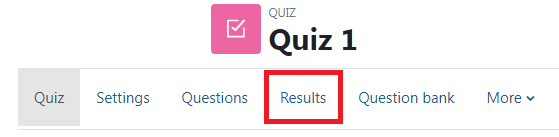
- From the homepage
- Regrade quiz
- Regrade an entire class
- Click Regrade all to re-score all submitted attempts
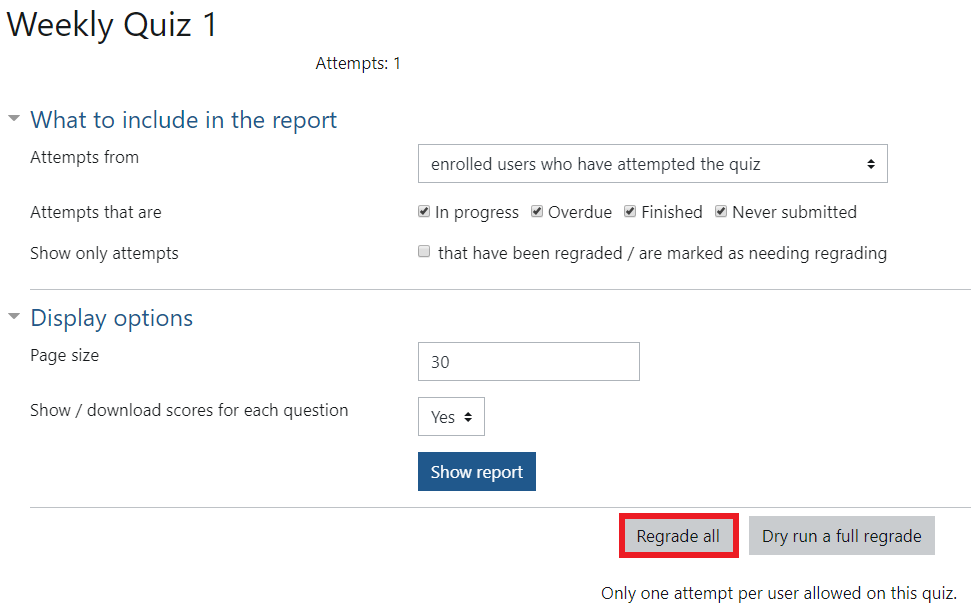
- Regrade selected students
- Scroll down and select individual attempts.
- Click Regrade selected attempts

- You have successfully regraded your quiz
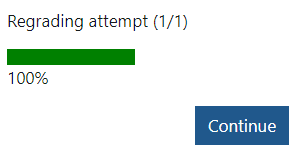
ATC Support & Hours of Operation
Weekday Support, Monday - Friday
- Phone (voicemail only): 541-463-3377 (8am-5pm)
- Email: atc@lanecc.edu (8am-5pm)
- Find our updated hours and support options on the ATC Website
The ATC is open to in-person assistance. Support is available through the above remote options and on campus at CEN 208