- Clicking the link:
You will encounter a link to a Google Doc that will allow you to save a copy to your Google Drive. The link usually looks like this: https://docs.google.com/document/d/ Note that the ending of the URL has the word "copy" in it, meaning that it will create a copy of the document to be saved in your Google Drive1t0OdeKZunycAYHRGhjW05_ ZAeuPK7nPfCD0sVW7ZMuQ/copy 
- Make a copy
After clicking the link, you will be taken to a screen that asks "would you like to make a copy of [Document name]? Click the button that says, "Make a copy"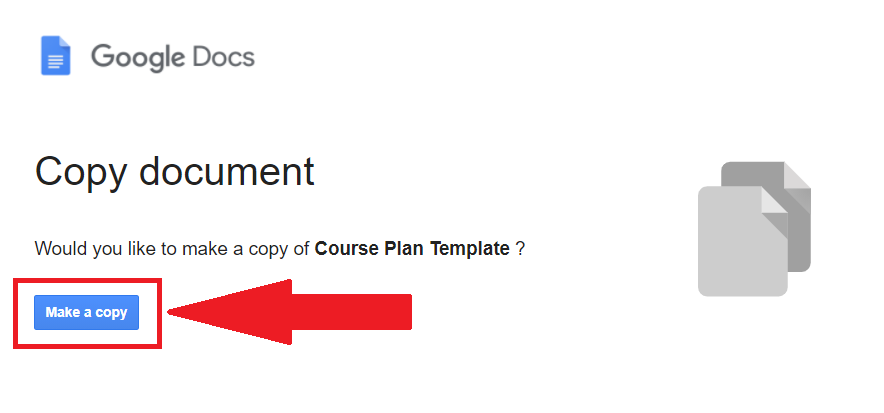
- Your copy is created!
You will then be taken to the doc automatically which is now saved in your Google Drive. You will be able to modify and edit the document now and not affect the original.

Student Help Desk Support (SHeD)
The student help desk is located on main campus in the Library (center building).
- Self-help resources for students
- Email: shed@lanecc.edu
- Phone: (541) 463-3333 (please leave a voice message