How to Forward Email From Student Email to Personal Email
- Delivery of mail to you and from you will be less reliable; subject to spam filtering, delays, and delivery failures.
- It will make your private grade or other information less secure.
- We cannot guarantee delivery or discoverability in the event of a complaint or legal issue.
How to forward email from your LCC student email to an alternate email address.
Adding a forwarding address to your email will automatically send all emails received in your student email address to an alternate email.
- Go to gmail.com.
- Log in using your lastnamefirstinitial@my.lanecc.edu (ex. johnd@my.lanecc.edu) and password.
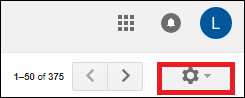
- In the upper right hand corner click the gear and then click Settings.
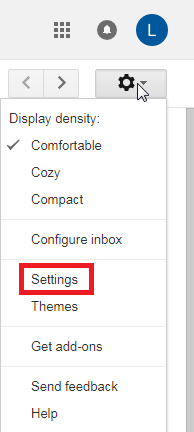
- Select the category Forwarding and POP/IMAP.

- Select Add a forwarding address.
- Enter the email address you want your mail to be forwarded to.
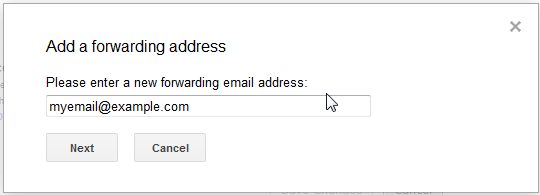
- A conformation window will pop up. Click "Proceed".
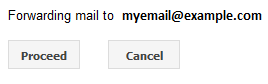
- A conformation code will be sent to the forwarding email address. Verify the code by clicking the link in the email or copying and pasting the conformation code in to the box.
- You can remove the forwarding email address by going to Settings>Forwarding and POP/IMAP and selecting the email address you want removed from the drop-down menu.
Student Help Desk Support (SHeD)
The student help desk is located on main campus in the Library (center building).
- Self-help resources for students
- Email: shed@lanecc.edu
- Phone: (541) 463-3333 (please leave a voice message