If you have glossaries in your course, you will have to transfer them separately after performing imports or backup/restores in between terms.
To import/export glossaries between terms, follow these steps:
- Go to the old course and click on the Glossary.
- In the top section of the glossary click the down arrow button to the right of import entries.
- Click on Export.
- Click the Export entries to file button.
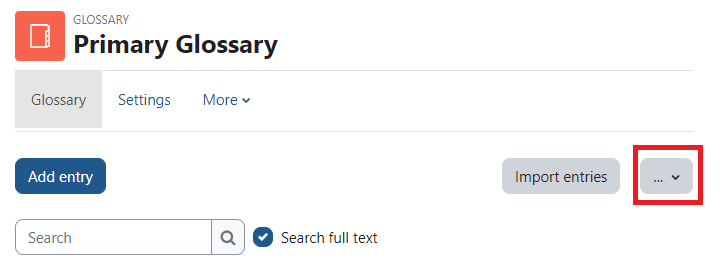
In the New Course:
- Find the Glossary activity. It will be present, but empty of entries on your Moodle page.
-
In the top section of the glossary, click on Import entries.
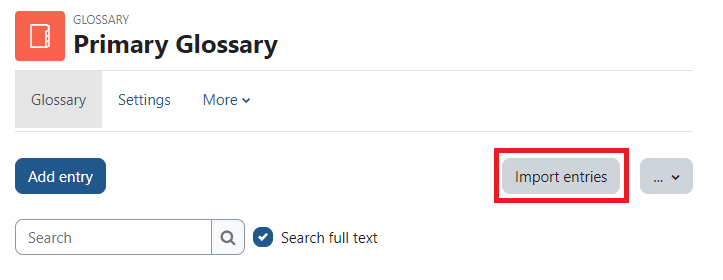
- Click on Choose a file...
- Click on Choose file
- Select your file
- Click Open
- Click on Upload this file
- Click on Submit
- Click on Choose file
ATC Support & Hours of Operation
Weekday Support, Monday - Friday
- Phone (voicemail only): 541-463-3377 (8am-5pm)
- Email: atc@lanecc.edu (8am-5pm)
- Find our updated hours and support options on the ATC Website
The ATC is open to in-person assistance. Support is available through the above remote options and on campus at CEN 208