Activity completion allows the teacher to set completion criteria in a specific activity's settings. The criterion might be viewing, receiving a certain score or a student marking it as complete. - moodle.org
Completion tracking is enabled by default for most LCC courses but you can follow the instructions below if the defaults have been overridden.
- Click Settings at the top of the page.

- Scroll down to the Completion Tracking, open up the drop-down menu and select Yes.
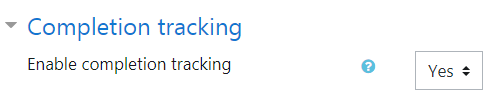
- Scroll down to the bottom of the page and click Save and display. You'll be returned the home page of your course.
- Toggle Edit mode on then scroll down to the activity that you want to be tracked for completion.
- Once you find the activity you want to be tracked, click on Settings.
- Scroll down to Activity completion.
Choose between:- Do not indicate activity completion (No completion tracking; automatically selected when activity is created)
- Students can manually mark the activity as completed (The activity will have a solid box that the student can check at any time)
- Show activity as complete when conditions are met (The activity will have a dotted line box that will automatically become checked when the student meets the required conditions)
- Save changes. Your course now has completion tracking.
If enabled, Activity completion is tracked, either manually or automatically, based on certain conditions. Multiple conditions may be set if desired. If so, the activity will only be considered complete when ALL conditions are met.
ATC Support & Hours of Operation
Weekday Support, Monday - Friday
- Phone (voicemail only): 541-463-3377 (8am-5pm)
- Email: atc@lanecc.edu (8am-5pm)
- Find our updated hours and support options on the ATC Website
The ATC is open to in-person assistance. Support is available through the above remote options and on campus at CEN 208