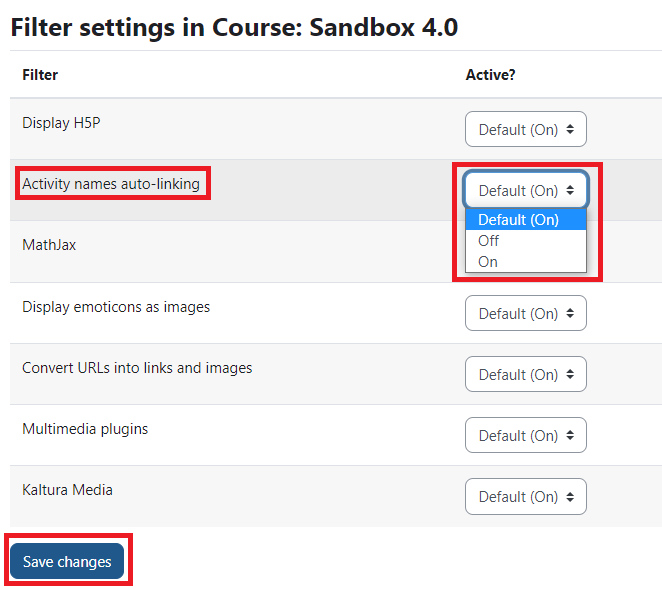Moodle has a feature that automatically links to activities when those activities are named elsewhere in the course. This is best to use when wanting to link to activities as this type of linking will not break when you import your course into a future term.
Turn Off Auto-Linking For An Entire Course, a Specific Moodle Resource, or an Activity Page
This feature is normally on by default but continue to learn how to turn it on and off:
- Click on the More tab at the top of your course and select Filters
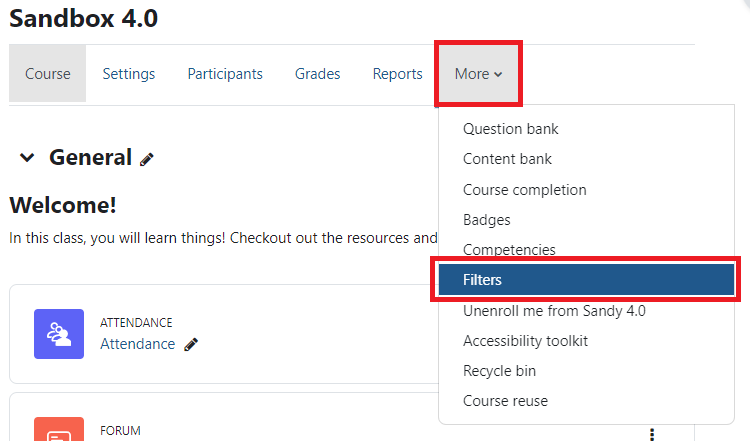
- Scroll down to find the Activity names auto-linking and change from On by clicking on the drop-down menu from the arrow. Switching this to off will remove auto-linking for all pages in the course. This can also be done on specific pages.
- Scroll down and click on Save Changes, this will return you back to your course.
When you add a new activity or resource, and include any link, the link will show up in blue and when clicked on will open up. When this filter is off all text on that page will no longer have links unless placed there with inserting the link manually.
Please Note
Auto-links will remain working after importing a course into another course. If you manually insert a URL to a Moodle course page as a hyperlink, not utilizing auto-linking, the link will be broken after import.
Disable Auto Linking for a Specific Link Anywhere in Moodle
You can disable auto-linking text in a specific spot and leave the rest of the page with it's auto-links:
- Highlight the text that is auto-linking in the text editor of the area.
- Select the No Auto-Link button in the text editor controls (exclamation mark icon)
- Save Changes at the bottom of the page you are editing.

Contact Academic Technology
ATC Support Updates and Hours of Operation The ATC is closed to in-person assista...
ATC Support & Hours of Operation
Weekday Support, Monday - Friday
- Phone (voicemail only): 541-463-3377 (8am-5pm)
- Email: atc@lanecc.edu (8am-5pm)
- Find our updated hours and support options on the ATC Website
The ATC is open to in-person assistance. Support is available through the above remote options and on campus at CEN 208