Systems such as myLane, Moodle, Google, and Gmail accounts all share the same authentication password. If you change or reset your college password, your password in many of LaneCC's connected systems will automatically be updated as well.
How to Change or Reset Your College Password
Forgot your password? Refer to the following articles to reset your password:
- You can reset your password by using security questions if you have set it up before:
Resetting your College Password via Security Questions - You can reset your password by using your email address:
Resetting Your Password via Email
Follow these steps if you can log into myLane:
- Step 1: Log in to myLane using your L# and Password
- Step 2: Click on the "Personal Information" tab on your myLane homepage (top of the screen) and then click Change Password
-
Step 3: Enter a new password
- Put your old password into the "Enter Old Password" box.
- Choose a new password:
- Length of 12-16 characters
- Must include at least 1 number and 1 letter
- May include capital letters (the password is case-sensitive)
- May include special characters (Only &, %, or @ are not allowed)
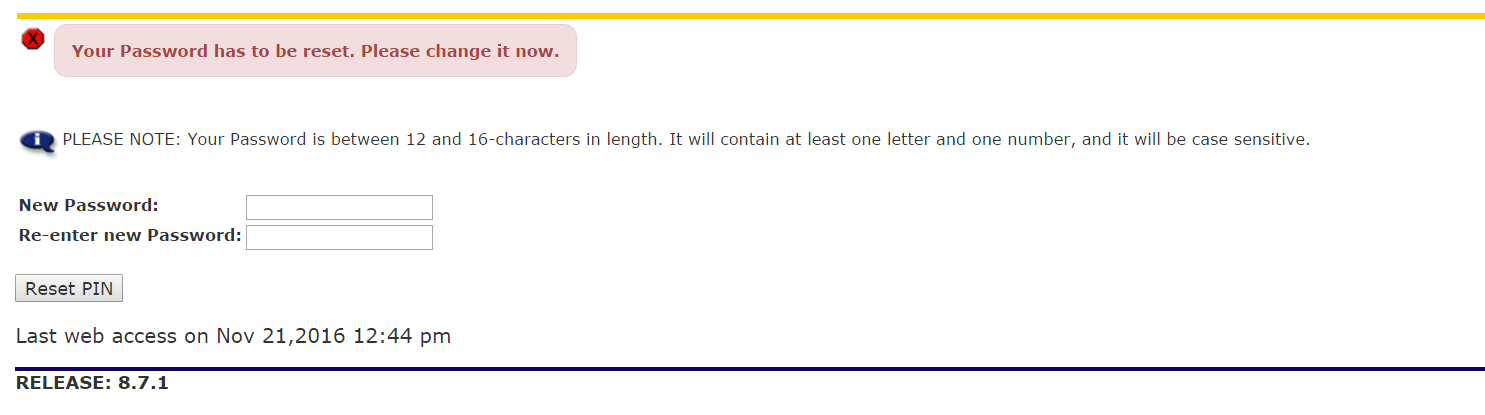
-
Step 4: Confirmation: You will see the following note if everything is done correctly.
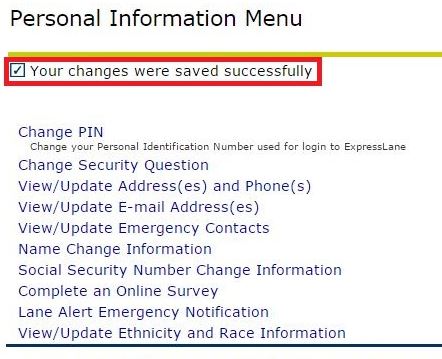
Student Help Desk Support (SHeD)
The student help desk is located on main campus in the Library (center building).
- Self-help resources for students
- Email: shed@lanecc.edu
- Phone: (541) 463-3333 (please leave a voice message