❓ What is the Digital Tool Hub?
This Digital Tool Hub is a space for faculty, staff, and students to find and explore recommended, approved, and supported tools available to them and provide a space for innovation in teaching and learning.
⚠️ Your Responsibilities
As a user of our Digital Tool Hub, it is your responsibility to use software in a manner that aligns with Lane's policies and standards. This includes protecting college resources and data by ensuring compliance with relevant policies, storing sensitive information in approved systems, and facilitating equitable access for all users, including those with disabilities.
Digital Tool Hub Quick Start:
Are you a student or employee at Lane Community College?
To start browsing the Digital Tool Hub visit Lane's website, or alternatively, jump straight there by going to lanecc.edu/digital-tool-hub.
To start browsing the Digital Tool Hub visit Lane's website, or alternatively, jump straight there by going to lanecc.edu/digital-tool-hub.
Filters
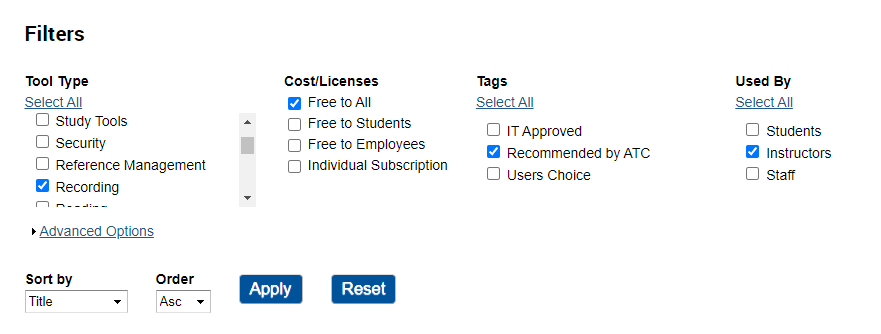
Using filters at the top of the hub can help you find the type of tool you want, who it should be for, and what tags are important to you to narrow down and focus your results. Open the Advanced Options section to access more specific filters such as Software Title.
Tool Breakdown
Here is a complete breakdown of the different sections found on all tool pages:
- Tool Description - A description of key functions and features that make the tool stand out.
- Tool Type - What does this tool function as?
- Who uses it? - The primary user of the tool at Lane. This does not limit its use to the listed group and most tools can be utilized by anyone.
-
How to Get It? - Short description of how to get it as a user. If there is a difference between how students, faculty, or staff would get this tool, it would also be described here.
- Employees at Lane - For installing this software on Lane Devices if it is not already on your device please visit the software request policy to learn how to request the installation of software.
-
Tags - Identifiers on if the tool has met certain criteria. Click the question mark next to tags to learn more or see the descriptions for each tag below. This field may be left empty.
- IT Approved - The tool has been fully vetted for cybersecurity.
- Recommended by ATC - This is a tool recommended by the Academic Technology Center (ATC) for faculty to use for its intended purposes.
-
Accessibility Info - This is a link to learn more about the tool's accessibility for users. This may take you to a VPAT of the software's website on accessibility for the specific tool.
- All software, where the primary user is students, in the Digital Tool Hub is accessible. Keep in mind there are some exceptions due to the nature of the various types of software. For software that has a level of partial accessibility, the accessibility issues are always outlined on each tool's page.
- Accessibility Details - If the tool is partially accessible where the primary intended user at Lane is only Faculty and/of staff, the details of why the tool is partially accessible will be listed here.
- Cost - This is the cost or license of the tool for Lane students and faculty. Cost and license access may be different for students and employees to review the How to Get section and the cost categories for details.
-
Difficulty - This is the level of effort and the expected learning curve for someone who has never used this tool. These are estimates and may differ for various users.
- Beginner-Friendly: Requires basic familiarity with digital tools. Able to follow simple instructions and navigate intuitively. Benefit from clear guidance and encouragement.
- Intermediate: Requires a moderate level of understanding of digital tools. Can explore deeper features and adapt to some customization. Able to engage and use with moderate complexity and seek help when needed.
- Advanced: Requires advanced proficiency in using digital tools. Can navigate complex workflows and adapt to advanced customization. Able to innovate, contribute, and troubleshoot independently within the platform.
- Platforms - This is what the platform will be able to run on. Examples: Windows, Mac, Browser, Mobile, etc.
- Tool Resources - These are resources you can use to look further into the tool yourself. This section may contain getting started guides or other important resources.
- Pros and Cons - Pros and Cons identified by the reviewer around using this tool. These lists are not exhaustive and are more subjective.
- Privacy - This is a link to the software website on privacy information for if you wish to make further investigation on each tool consider privacy.
- Similar Tools - This is other software that has similar functionality. Similar tools may or may not reviewed in the hub.
-
Supported By - This is the point of contact for support when using the tool tool. Those listed as not supported at Lane mean you will be on your own or utilizing external support desks at Lane if you choose to use this software.
Contact Academic Technology
ATC Support & Hours of Operation Weekday Support, Monday - Friday Phone (voi...
ATC Support & Hours of Operation
Weekday Support, Monday - Friday
- Phone (voicemail only): 541-463-3377 (8am-5pm)
- Email: atc@lanecc.edu (8am-5pm)
- Find our updated hours and support options on the ATC Website
The ATC is open to in-person assistance. Support is available through the above remote options and on campus at CEN 208