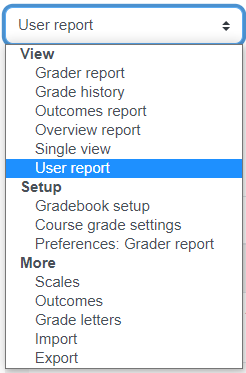Printing All Student User Reports
- Click the Grades tab in the navigation bar
- Select User Report from the dropdown menu on the left, and then select All users from the drop-down menu on the right hand side
- In your web browser, print the page. On a PC, it's Crtl + P, on Mac it's Command + P
- Limit the print range to exclude the first and last page
- Select Print
Printing Individual Student User Report
- Click the Grades tab in the navigation bar
-
Select User Report from the dropdown menu on the left, and then select All users from the drop-down menu on the right hand side
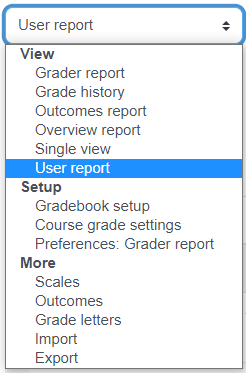
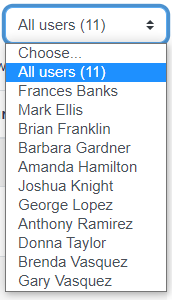
- In your web browser, print the page. On a PC, it's Crtl + P, on Mac it's Command + P
- Limit the print range to exclude the first and last page
- Select Print
For more information on Moodle gradebook visit this article: Using the Moodle Gradebook
ATC Support & Hours of Operation
Weekday Support, Monday - Friday
- Phone (voicemail only): 541-463-3377 (8am-5pm)
- Email: atc@lanecc.edu (8am-5pm)
- Find our updated hours and support options on the ATC Website
The ATC is open to in-person assistance. Support is available through the above remote options and on campus at CEN 208