Adding Questions to Quizzes
- Go to your quiz and select Questions:
- Click on the Add button. Then select a new question, from a question bank, or a random question:
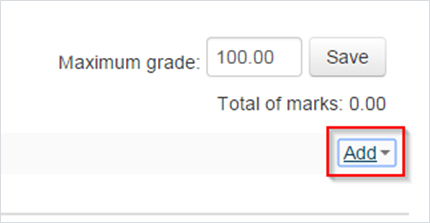
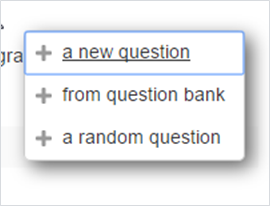
Adding From a Question Bank:
- Select the category you want to grab the question from.
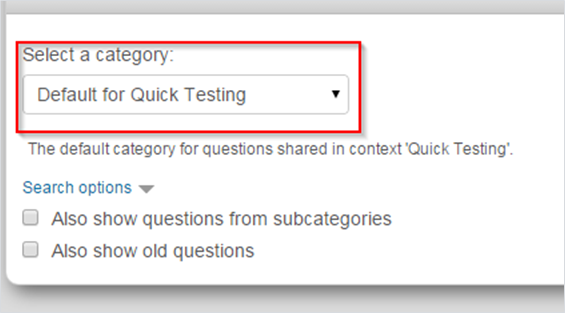
- Check which question(s) you want to add and click on Add selected questions to the quiz.
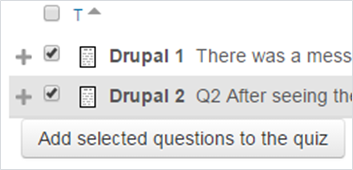
Adding Random Questions:
- Select the category you want to grab the question(s) from.
- Select the number of random questions you want to add to the quiz.
- Click Add random question.
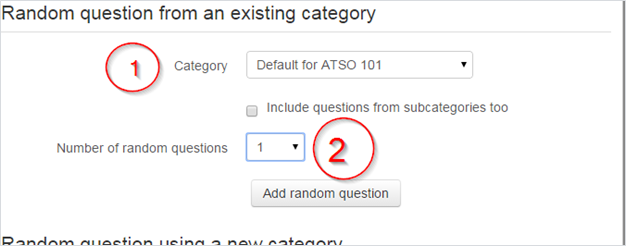
ATC Support & Hours of Operation
Weekday Support, Monday - Friday
- Phone (voicemail only): 541-463-3377 (8am-5pm)
- Email: atc@lanecc.edu (8am-5pm)
- Find our updated hours and support options on the ATC Website
The ATC is open to in-person assistance. Support is available through the above remote options and on campus at CEN 208
