myLane is Lane Community College's student and faculty portal. Establishing a college account is easy, and you must have one before you can register for classes.
Students can use myLane to:
- Register for classes
- Pay your bill
- Check your financial aid status
- Update your mailing address, email address, and other contact information
- View and order your official transcripts
- Print your unofficial transcript
- View and make changes to your class schedule
- Search for classes
- Access Moodle
- Set up and participate in campus groups
Staff and Faculty can use myLane to:
- View class rosters
- Contact past and present classes
- Submit timesheets
- View paystubs and leave balances
- Obtain tax documents
- Submit academic credentials
- Configure LaneAlert
1. Are you enrolled? You will receive your L number once you get enrolled.
- You can get enrolled at Lane Community College by visiting this page: Steps to Enroll
- NEW EMPLOYEES OR CONTRACTORS: You will receive an L Number and password from your department or HR (sent to your personal email)
2. Do you know your L number? You need your L number to access an myLane account.
- NEW STUDENTS: Your “L” number is assigned to you directly from the college once you are accepted (e.g. L00234567). You can get it from the administration office, or you can find it in the email sent to you after you have completed the admissions process.
- If you have lost, forgotten, or are unsure of your L Number, go to the following link: L Number Retrieval Form. If needed, call the Enrollment Services at 541-463-3100 Enrollment Services Hours
3. Did you receive a temporary password?
- In an email from LCC that says "Account Notification”, you will receive a temporary password for your myLane account.
- Check the spam folder if you do not see it.
4. Log Into myLane
- Go to LCC's home page (www.lanecc.edu), scroll to the bottom of the page and click the "myLane" link, or go directly to express.lanecc.edu.
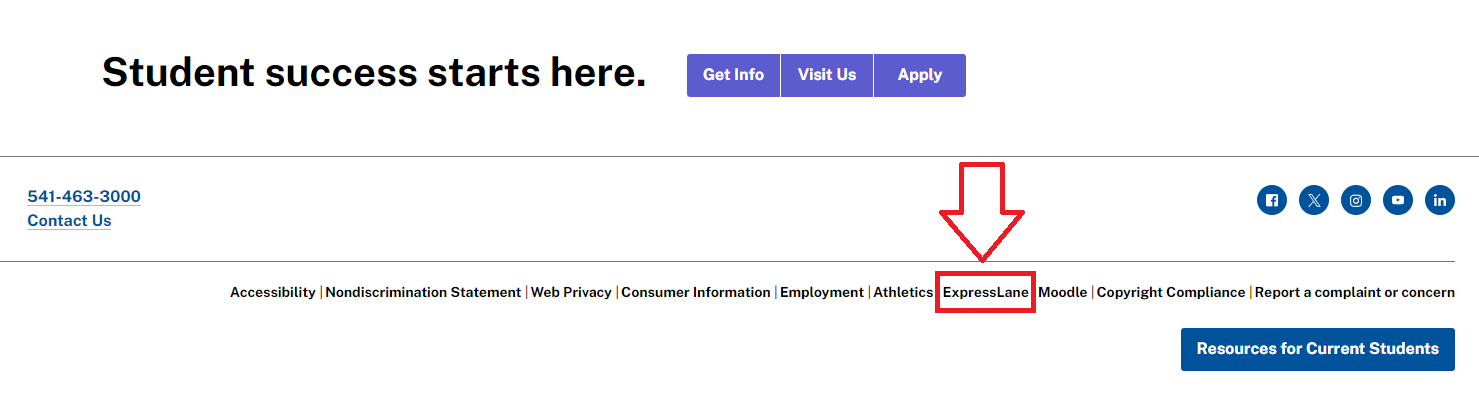
5. Create a permanent password
- Follow the instructions to create a permanent password.
- For detailed instructions, please see Step 5 of Resetting Your Password via Email
- This is the password you will use to log in to myLane, Moodle, Orgsync, your student Gmail account, and other LCC websites.
Student Help Desk Support (SHeD)
The student help desk is located on main campus in the Library (center building).
- Self-help resources for students
- Email: shed@lanecc.edu
- Phone: (541) 463-3333 (please leave a voice message