What is 2-Step Verification?
2-Step Verification (also known as two-factor authentication) is an enhanced security for your account. When you use 2-step verification, you sign in with something you know (your password) and something you have (a code sent to your phone). You can also set up extra codes for when you don't have your phone on you, and you can set your account to recognize computers so you only have to verify with 2-step verification on new computers.
How do I turn on 2-Step Verification?
1. After logging in to your account, click the application button ( ) in the top right hand corner of your browser. Then, click the "My Account" icon.
) in the top right hand corner of your browser. Then, click the "My Account" icon.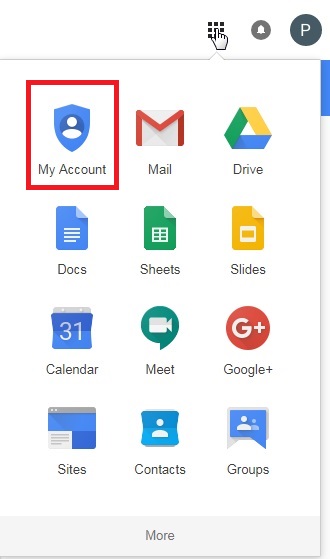
2.On the left hand side, under "Sign-in & security", click "Signing in to Google".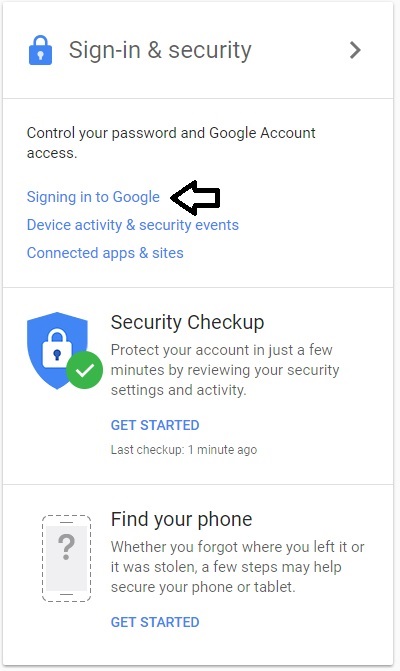
3. Find the option that says "2-Step Verification" under "Password & sign-in method". It should be off at this point. Click the arrow (>).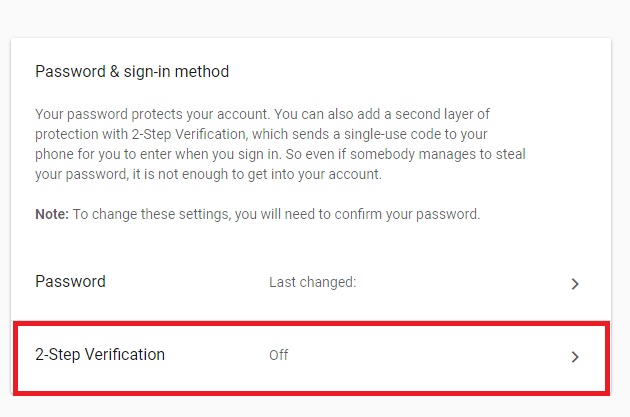
4. Click the blue "Get Started" button in the lower right hand corner. You will need your password to continue.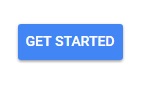
5. Type in your phone number, choose whether you want to receive your authentication by phone call or text message (message/data rates may apply), then click "Next".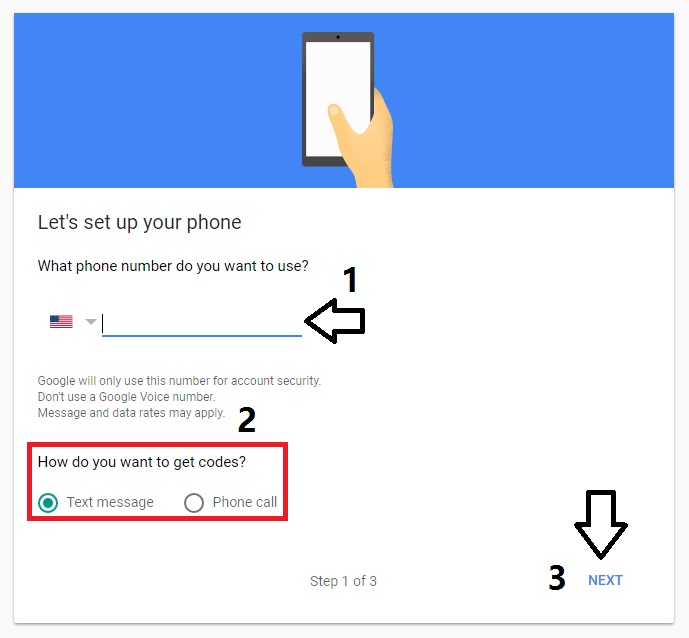 6. Check your phone for the code. You will get either a text or a call from an automated number with your six-digit code. Type in the code you see or hear in the box. Then, click "Next".
6. Check your phone for the code. You will get either a text or a call from an automated number with your six-digit code. Type in the code you see or hear in the box. Then, click "Next".
*If you did not receive a code, check the phone number you typed in. Click "Resend" to change the number and resend the code.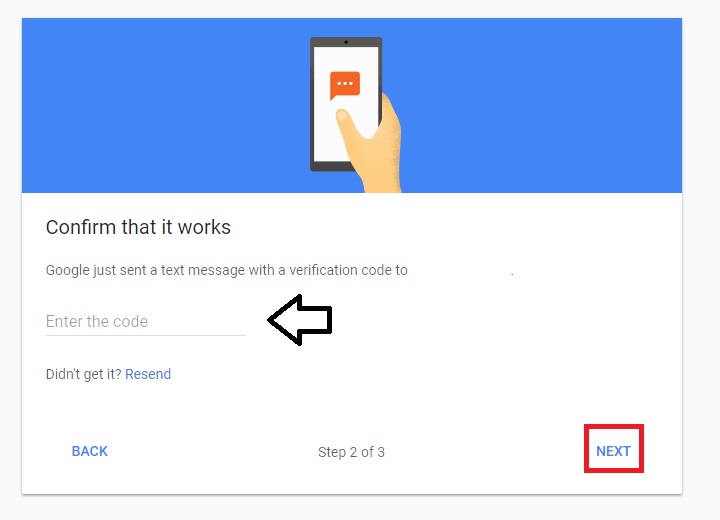
7. 2-Step Verification is now set up on your G Suite Account. Click "Turn on" to confirm the change. Now, whenever you sign in to your G Suite account, it will require you to type in a randomized code sent to you by Google.
Student Help Desk Support (SHeD)
The student help desk is located on main campus in the Library (center building).
- Self-help resources for students
- Email: shed@lanecc.edu
- Phone: (541) 463-3333 (please leave a voice message