Use One Grading Method
Make sure you do not use both grading methods (Ratings and Whole Forum Grading). This will create two grade items in your gradebook for the same forum activity and cause confusion.
Introduction
Moodle offers two main approaches to grading forum activities - ratings-based grading and whole forum grading. This guide will show you how it works and how to adjust your forum settings to use either grading method.
Ratings-Based Grading
With ratings-based grading, instructors can assign a numerical grade or rating to individual forum posts. This allows for more granular assessment of the quality and substance of each student's contributions.
How it works
- Instructors set up a grading scale (e.g. 1-5 points, 0-10 points) for rating posts.
- As students make posts, the instructor can rate each one using a drop down menu that appears on each discussion post and reply.
- Depending on the aggregate type, Moodle automatically calculates the student's total forum grade based on the accumulated ratings.
How to set it up
- Go to the forum settings.
- Find “Ratings” and choose which aggregate type you would prefer. If you are not sure which aggregate type to use, select the in-line help tool (question mark) for more information.
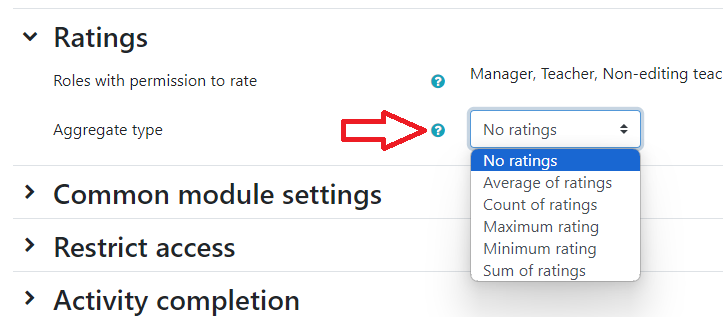
- Set the “maximum grade” and put the grade item in the correct category (if applicable).
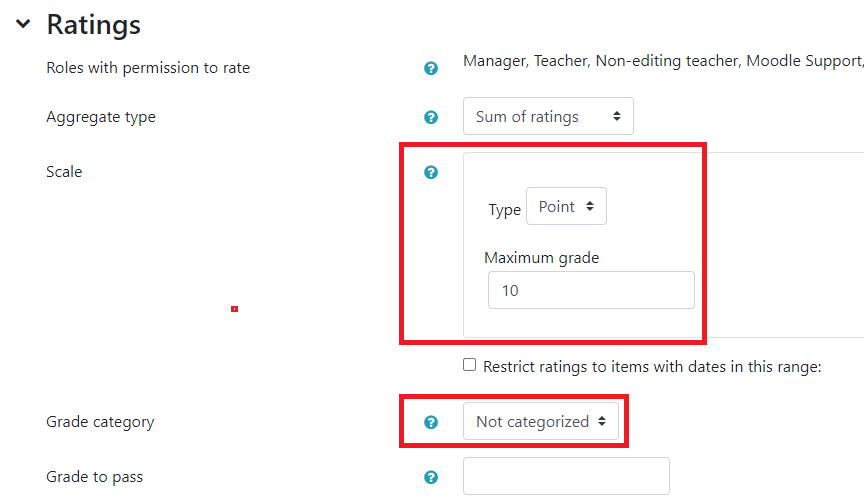
- You will now see a drop-down box next to each forum post and reply that you can use to grade with.
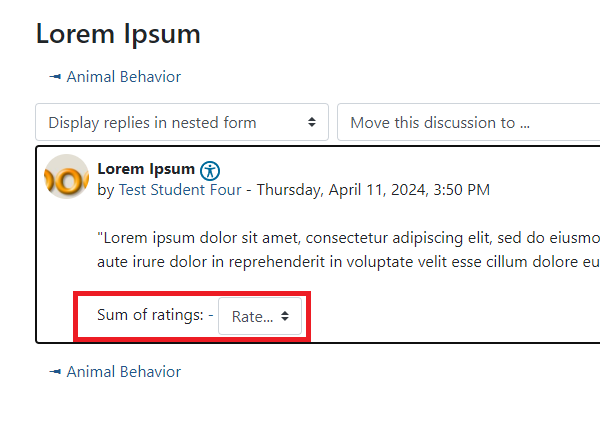
Whole Forum Grading
With whole forum grading, instructors assess a student's overall participation and contribution to the entire forum discussion, rather than grading individual discussion posts and replies.
How it works
- Instructors define criteria for evaluating the forum as a whole, such as frequency of posts, depth of analysis, and level of engagement.
- At the end of the activity or module, the instructor reviews each student's forum contributions in a grading page (similar to grading an assignment in Moodle).
How to set it up
- Go to the forum settings.
- Find “Whole Forum Grading” and change “Type” to your preferred value and choose a grade category “if applicable”.
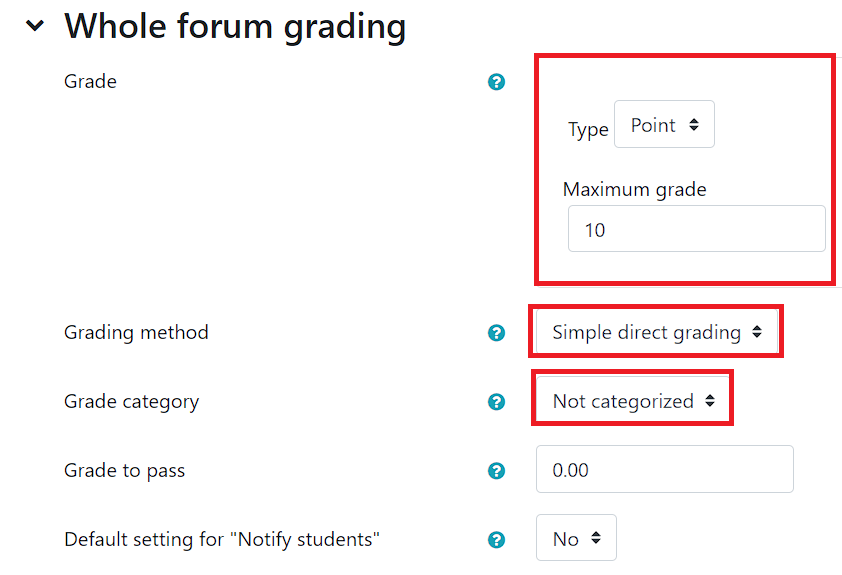
- If you would like to add feedback to the grade score, you can change “grading method” to “checklist”, “grading guide” (also referred to as “marking guide”) or “rubric”.
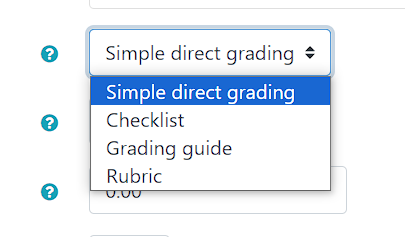
- You will now see a “grade users” option when viewing the forums where you can find individual users posts and replies where you can apply a grade score (or feedback if using advanced grading).
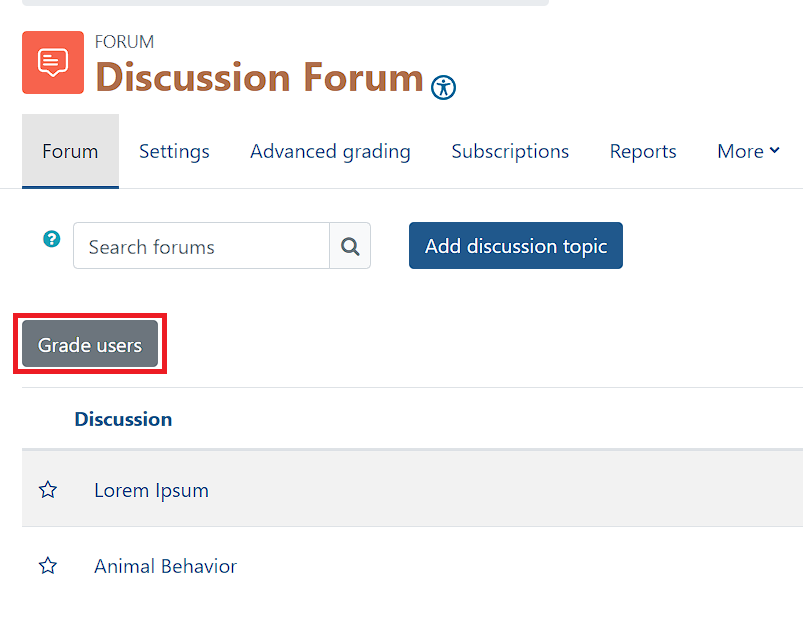
- You will be able to choose a student and view the parent posts, discussions, and apply a grade.
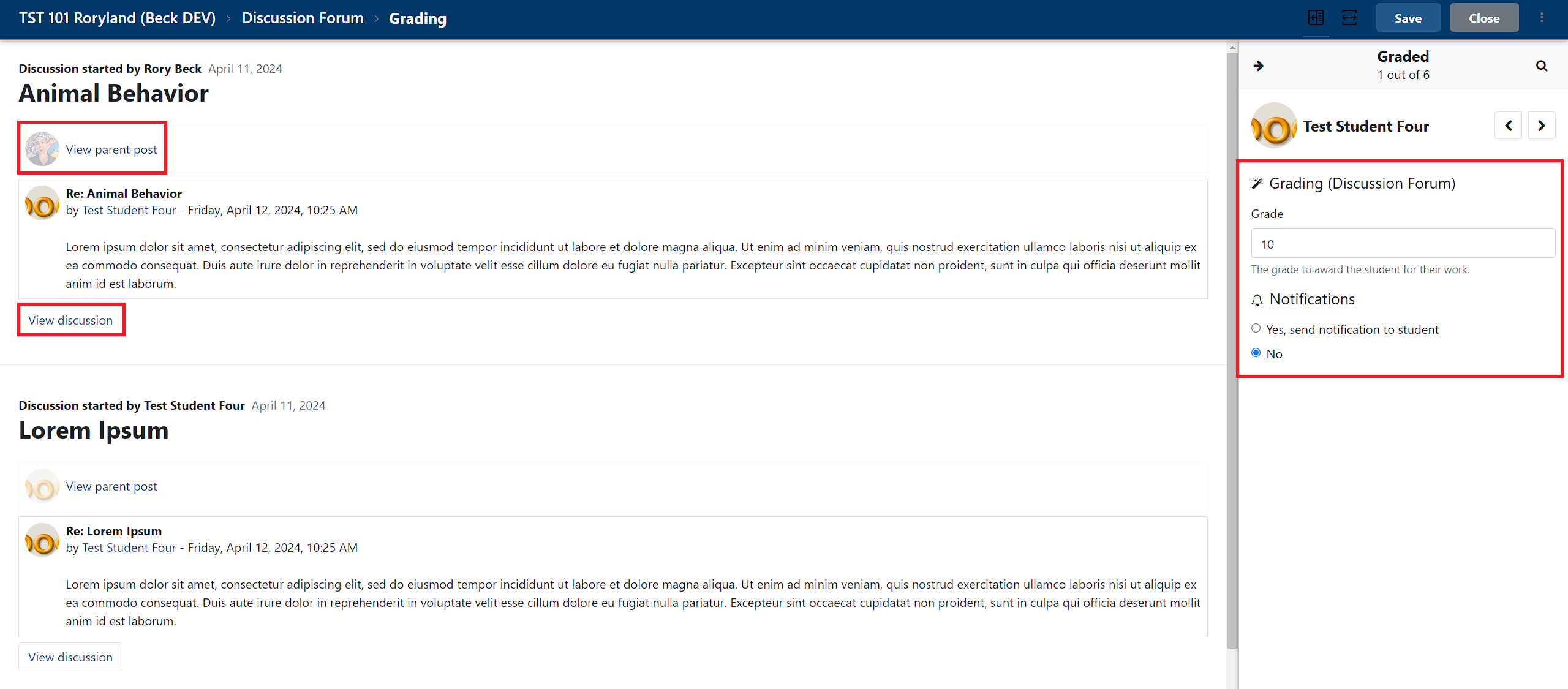
ATC Support & Hours of Operation
Weekday Support, Monday - Friday
- Phone (voicemail only): 541-463-3377 (8am-5pm)
- Email: atc@lanecc.edu (8am-5pm)
- Find our updated hours and support options on the ATC Website
The ATC is open to in-person assistance. Support is available through the above remote options and on campus at CEN 208