How do I activate my Google Workspace (formerly G Suite) Account?
Note
The email account is created upon enrollment, but the following steps should be taken to access the full G-Suite.
- Go to https://lanecc.edu/gsuite.
- Log in with your L number and password.
- The next screen will give you your Lane email address. Click Account Claim to finish claiming your account.
- Read the Google Terms of Service and click Accept.
- When prompted, log in with your Lane email address and myLane password.
- You will have the option to provide a recovery phone number and email address.
- Click Done.
Note: If you have not claimed your account, your myEnrollment tab will be hidden. Once you claim it, it can take upwards of 30 minutes for it to become available to you again.
If you need help, go to The Steps to Enroll for more detailed instructions.
What happens when I activate my Google Workspace Account?
All college communications will be sent to your new email (@my.lanecc.edu) address. This includes financial aid, registration, academic progress, Moodle messages from faculty, and all other information and updates.
Please note that student email accounts are limited to sending and receiving from Lane addresses until they register for a class (see below for more information).
How do I access my Google Workspace Account?
After you have activated your account with the steps above, access your Google Workspace Account by going to Google and log in with your Lane email address and the password associated with your L Number.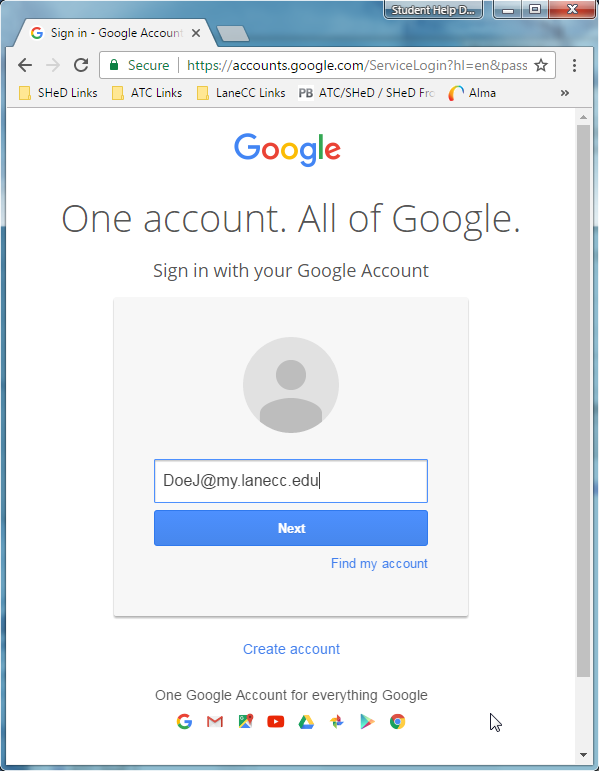
Accessing Google Workspace before registering for classes
When claiming your Google Workspace account you will only have access to Gmail and will only be able to send emails to other LCC email addresses. Once you have registered for classes you should revisit the claim page and by doing that it will give you access to Google Drive and allow you to send emails to outside addresses.
How do I change my Google Workspace password?
Your Google Workspace password is connected to your myLane password and will be synced with your myLane password when you change it.
Need to change your password?
Change your college password via logging In
Where do I get help with Google Workspace?
Check out the Google Workspace Learning Center, the Google Workspace: FAQ (Students), or contact the SHED – Student Help Desk
Contact Student Help Desk
Student Help Desk Support ( SHeD ) The student help desk is located on main campu...
Student Help Desk Support (SHeD)
The student help desk is located on main campus in the Library (center building).
- Self-help resources for students
- Email: shed@lanecc.edu
- Phone: (541) 463-3333 (please leave a voice message