If you don't want the student to retake the entire quiz:
- Go to the quiz and select edit settings.
- Under timing: Set the close date so that it is after the current day.
- Set When times expires to There is a grace period...
-
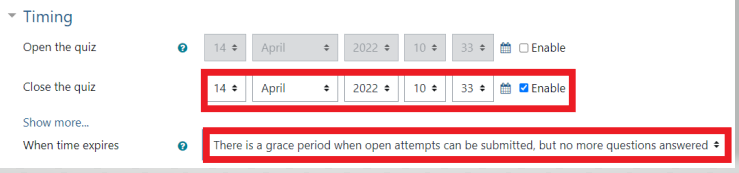
- Under grade: set Attempts allowed to Unlimited.
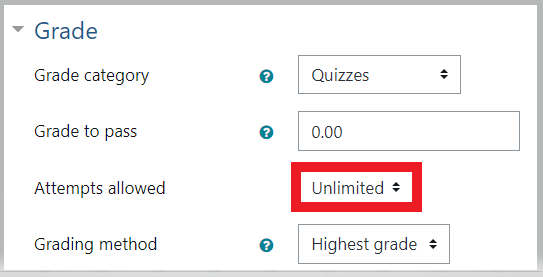
- Under question behavior: Set Each attempt builds on last to Yes.
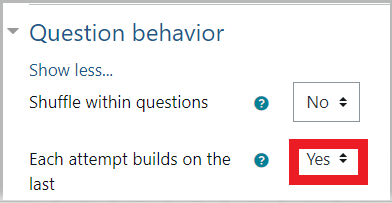
- Invite students who did not submit quiz to do so.
- Allow them to start a new attempt, and close it immediately after.
If the student didn't finish on time, and you still want to grade the non-submitted quiz:
- Go to the quiz. Click the gear and then Edit settings.
- Under timing: Make sure When time expires is set to Open attempts are submitted automatically.
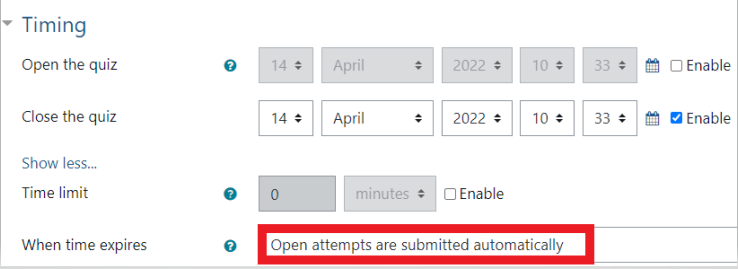
- Quiz will go into gradebook after time expires regardless if it was submitted or not.
ATC Support & Hours of Operation
Weekday Support, Monday - Friday
- Phone (voicemail only): 541-463-3377 (8am-5pm)
- Email: atc@lanecc.edu (8am-5pm)
- Find our updated hours and support options on the ATC Website
The ATC is open to in-person assistance. Support is available through the above remote options and on campus at CEN 208