- Open a web browser and navigate to https://zoom.us/
-
Sign in with the account you would like to track attendance with.
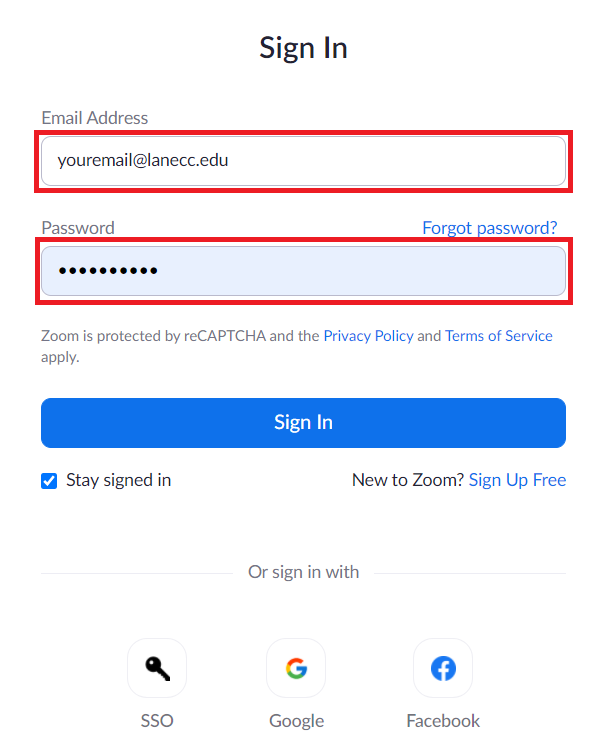
- Click the “Reports” link on the left
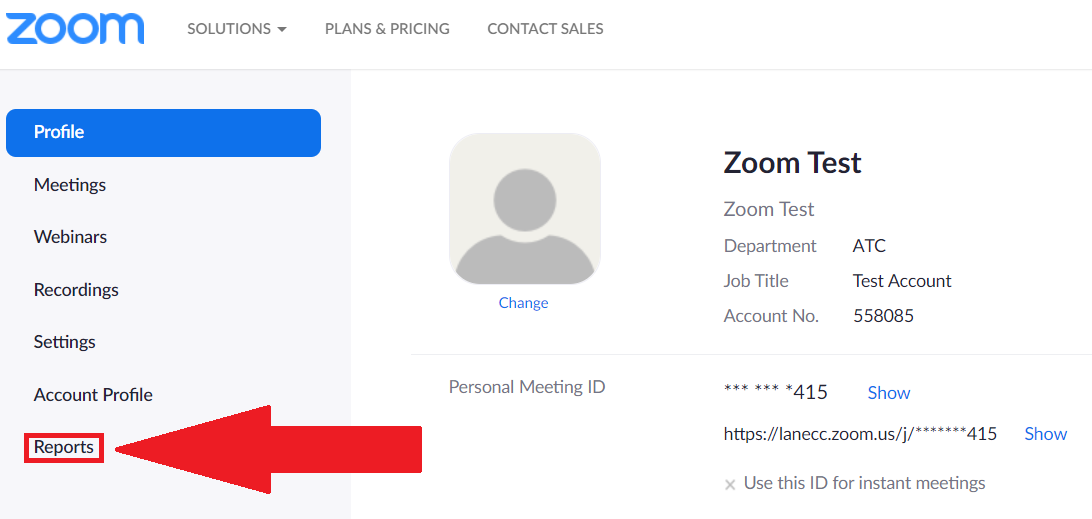
- This will take you to the “Usage Reports” screen, click the “Usage” button.
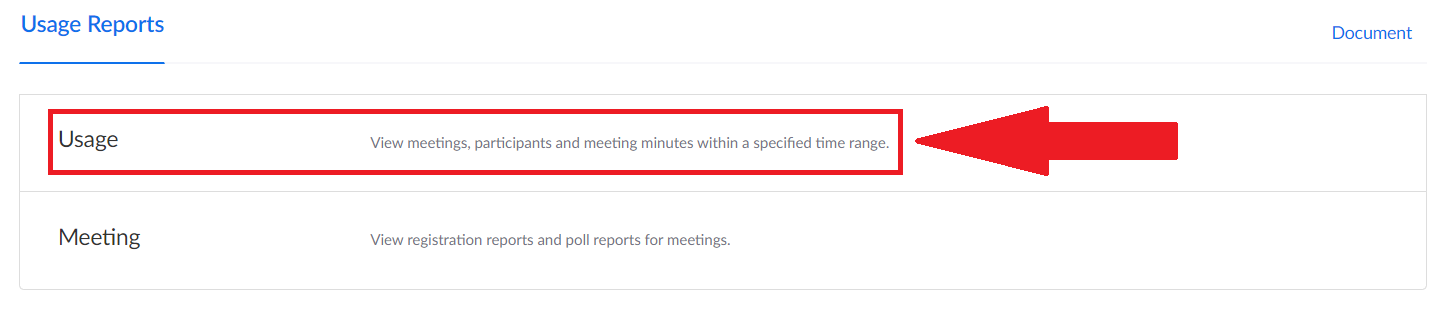
- You will be able to enter a date range for the meeting you would like to track attendance for. Once selected, your meetings will be listed below.
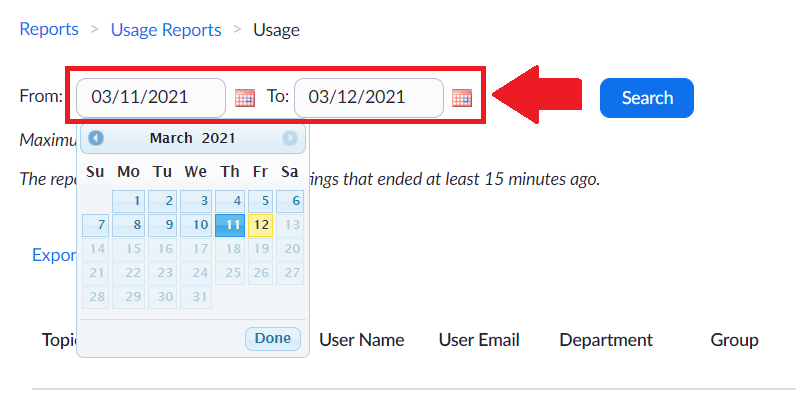
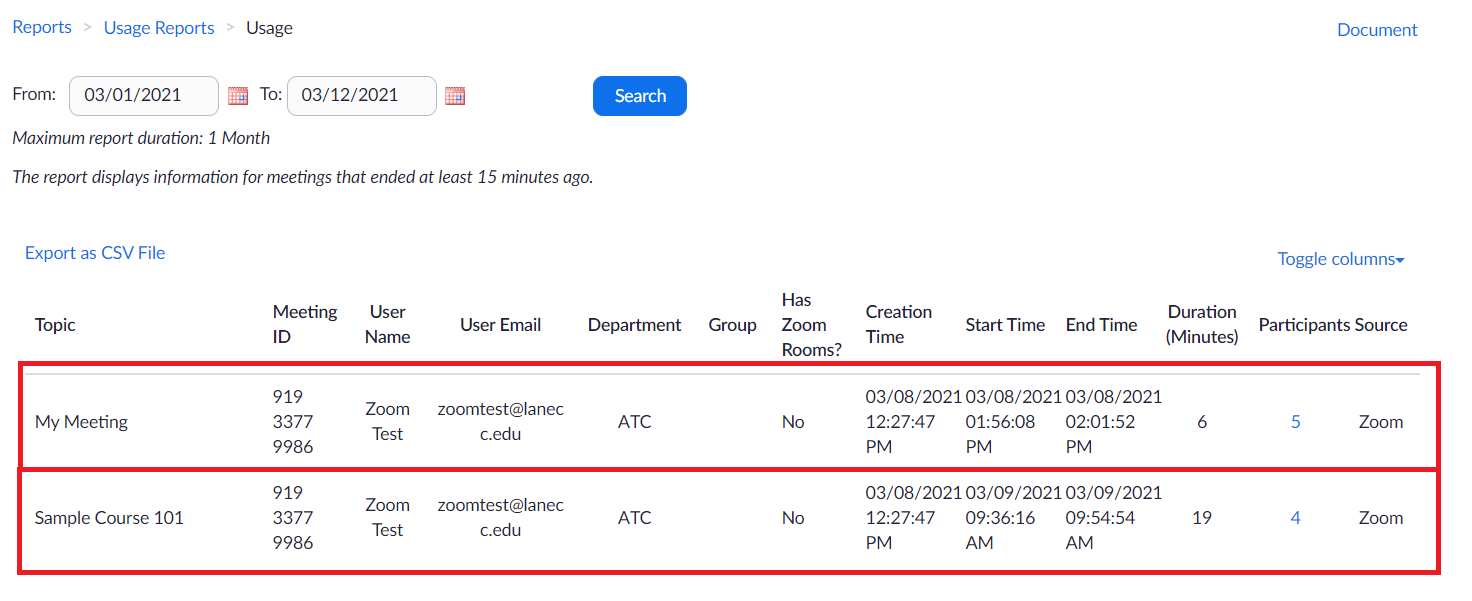
- Choose the number listed under “Participants”
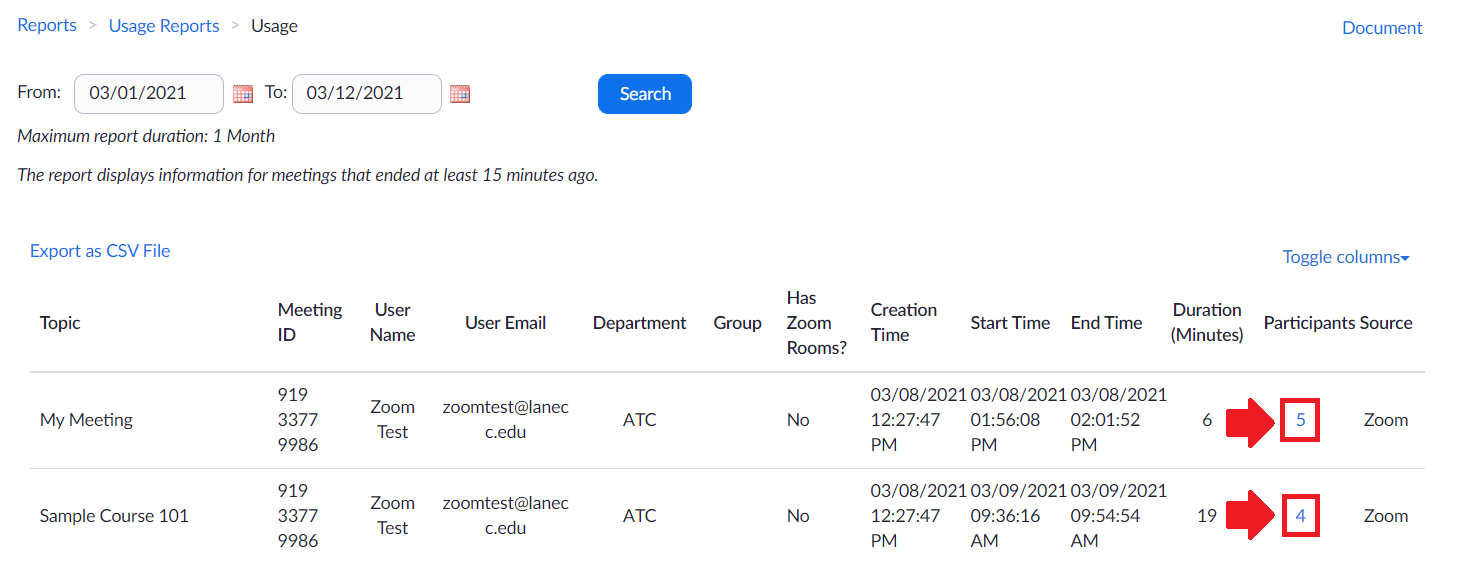
- The “Meeting Participants” screen will appear. Check the “Show unique users” box to filter out duplicates.
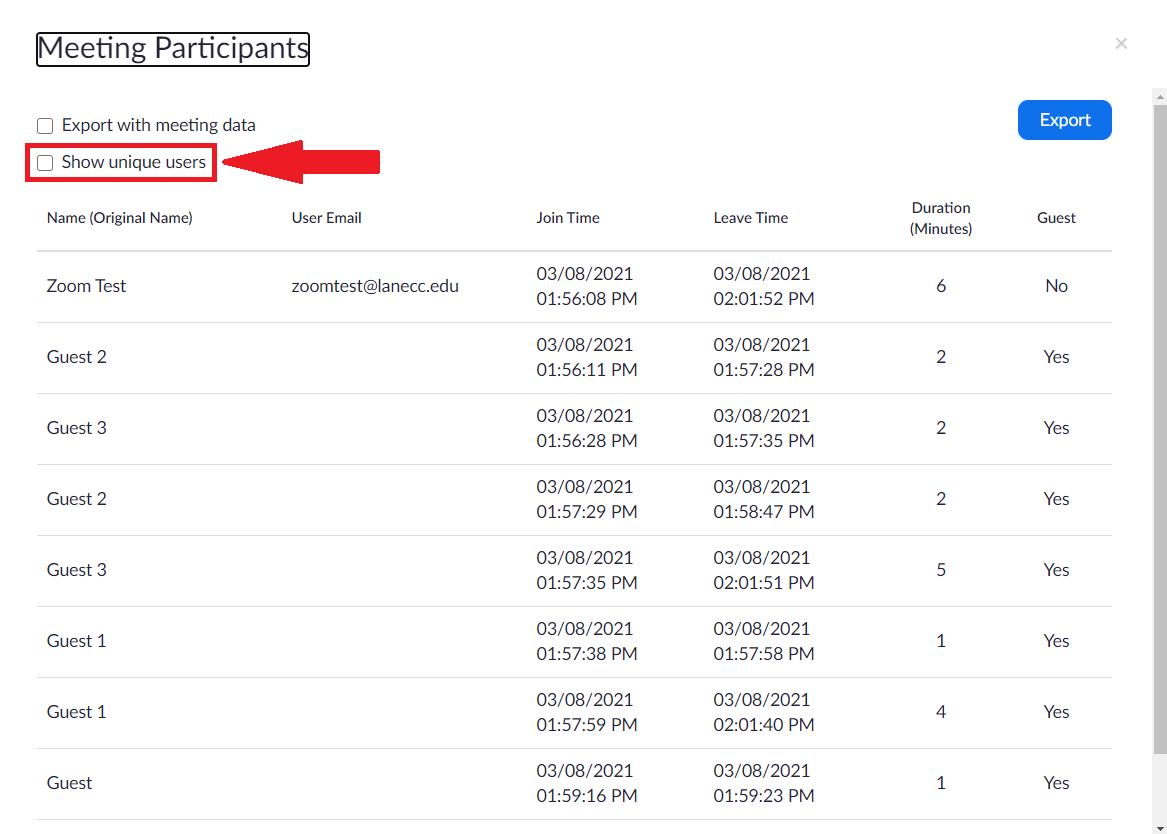 You will see a list of all participants that have joined your meeting.
You will see a list of all participants that have joined your meeting.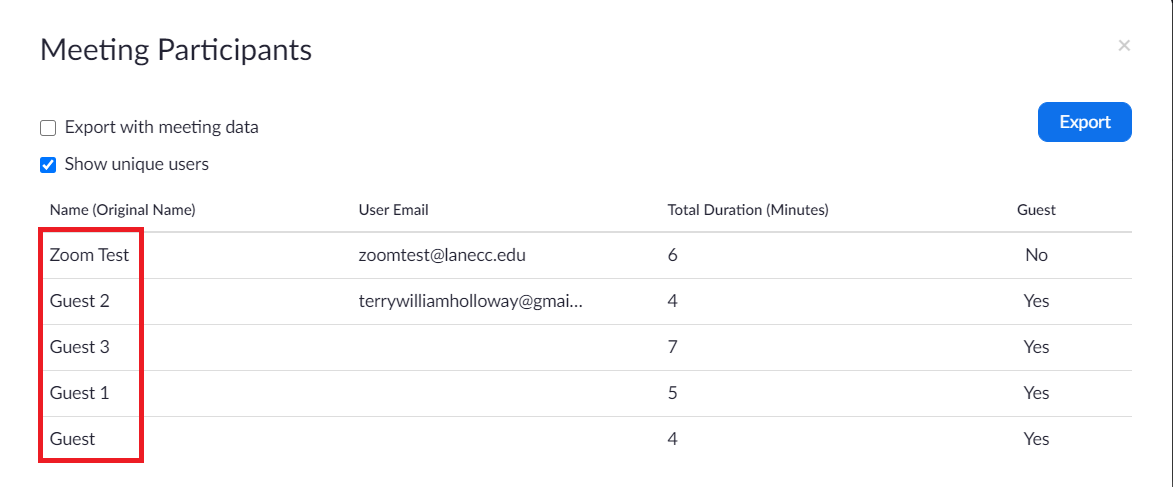 You can export a .csv file by clicking the “Export” button in the top right.
You can export a .csv file by clicking the “Export” button in the top right.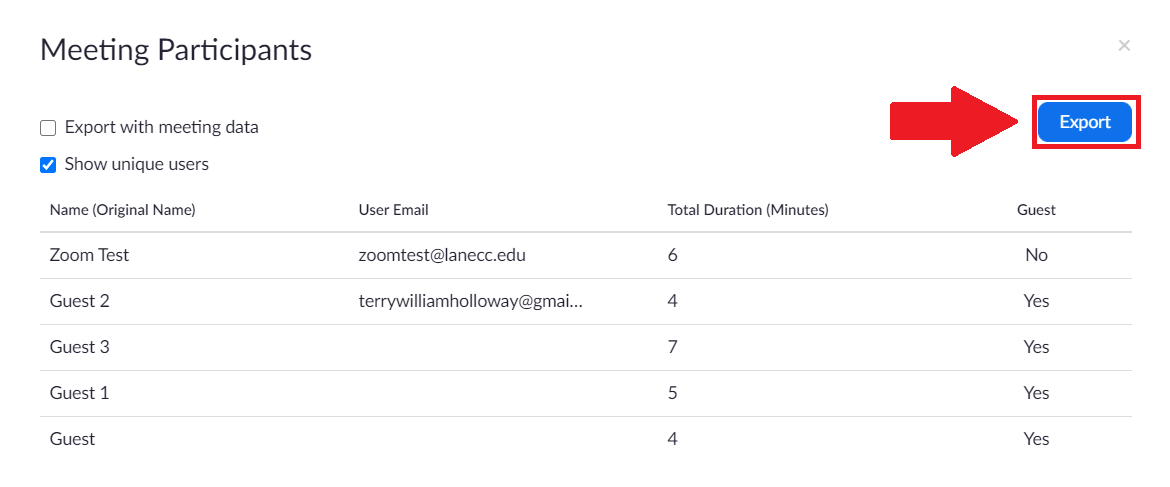
ATC Support & Hours of Operation
Weekday Support, Monday - Friday
- Phone (voicemail only): 541-463-3377 (8am-5pm)
- Email: atc@lanecc.edu (8am-5pm)
- Find our updated hours and support options on the ATC Website
The ATC is open to in-person assistance. Support is available through the above remote options and on campus at CEN 208